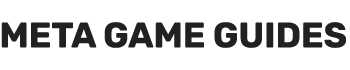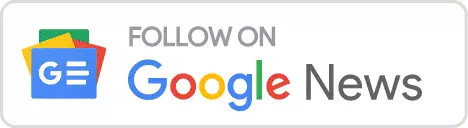In the ever-expansive universe of Starfield, as you voyage across the cosmos, you’ll encounter opportunities to commandeer new spaceships. But what happens to your old vessel once you’ve set your sights on a shiny new one? This is a pressing question for players who have invested time, effort, and in-game credits into upgrading their old ships. Let’s dive into the details.
Safeguarding Your Old Ship: The Fleet System
First and foremost, players should know that acquiring a new ship in Starfield doesn’t mean you have to say goodbye to your old one. Your old ships are safely transferred to your Fleet. The Fleet is a storage system where all your owned ships are kept. However, there is a limit to the number of ships your Fleet can have.
Transferring Crew and Cargo
When you switch to a new ship (for instance, when you steal one by sitting on its Pilot Seat), all the crew members and items from your previous ship will automatically transfer over, becoming your new “Home” ship. This saves players the hassle of manually moving resources and personnel from one ship to another. However, this can be a problem if you don’t want to switch to the new ship (once again stealing a ship is a great example; you may want to steal a ship and then get back to your previous ship).
How to Retrieve Your Previous Ship
Retrieving your old ship in Starfield is less complicated than you might think. Here are the steps:
Step 1: Locate a Ship Technician
Head to any major location, such as New Atlantis, Cydonia, Paradiso, Neon, Akila City, or The Den. Locate the Ship Services Technician in the area.
Step 2: View Your Fleet
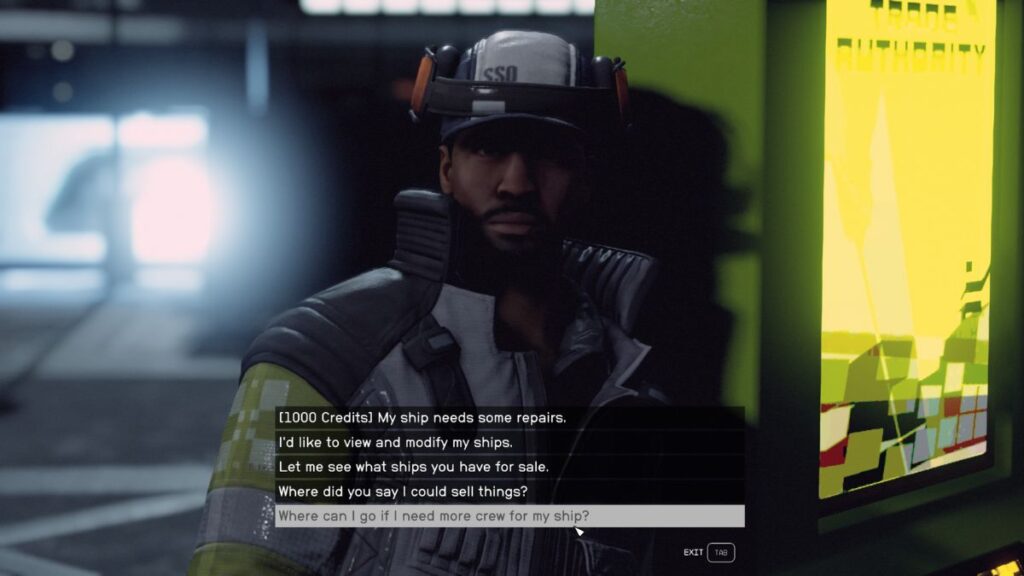
Once you’re with the technician, ask to see the list of ships you own (“I’d like to view and modify my ships” dialogue option). You’ll see all the vessels in your Fleet displayed in an interface.
Step 3: Pick Your Home Ship
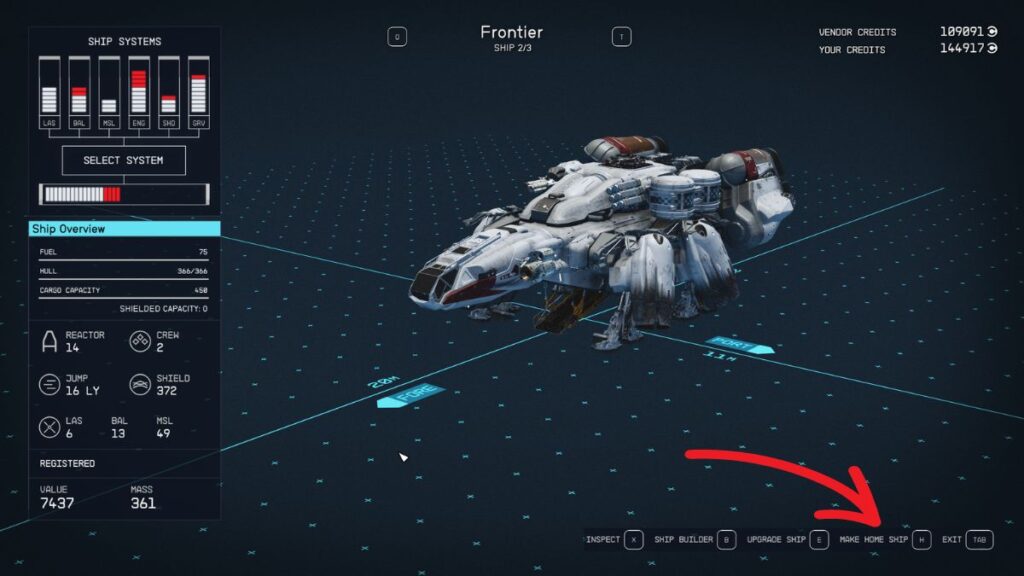
From the list, you can choose which ship you wish to make your active ‘Home‘ ship. Press the respective button (‘H’ for PC and ‘A’ for Xbox) to confirm your choice (“Make Home Ship” option).
Step 4: Finalize Transfer
Confirm your selection and that your crew members and all the cargo storage will be transferred to your chosen ship.
Note: Ensure your chosen ship has the required mass capacity to carry all your goods and crew members. Failing to do so may lead to penalties or restrictions.
Managing Your Fleet: Additional Tips
- Selling Ships: If you find more ships than you can handle, you can sell them back to the technician for Credits.
- Customization: Want to customize your newly activated ship? You’ll have to register it using some credits.
- Legalities: Be cautious when carrying contraband items. If you’re caught, you’ll end up serving time in jail.
Final Thoughts
The Fleet system in Starfield ensures you never lose your beloved spaceships, even as you continue to acquire new ones. These guidelines allow you to freely expand your Fleet and explore the galaxy without fearing losing your invested time and resources.
So go ahead, be the space pirate or explorer you’ve always wanted to be, and do it with the peace of mind that your fleet of ships is safely docked in your virtual hangar. For more insights and guides on Starfield, watch Meta Game Guides.
Originally posted 2023-10-05 00:11:09.
- Sextant Shield Systems 20T Hauler Cargo Hold: Starfield - April 24, 2024
- Sextant Shield Systems 30T Hauler Cargo Hold: Starfield - April 24, 2024
- Sextant Shield Systems 400CM Ballast Cargo Hold: Starfield - April 24, 2024