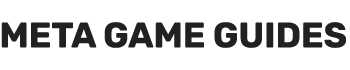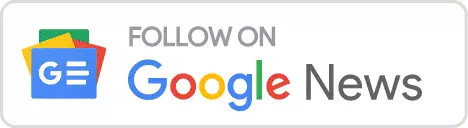In Bethesda’s most ambitious project yet, Starfield takes you into a cosmos full of intrigue, danger, andperhaps most dauntinglya high level of customization for your starship. But with this sophistication comes its own set of challenges, particularly around weapon assignments and the notorious “Unassigned Weapon Error.”
Fear not, future galactic pioneers. This guide is your go-to resource for resolving this issue and optimizing your spaceship’s arsenal, walking you through the process step-by-step so you can get back to exploring those uncharted planets.
How to Fix Unassigned Weapons: Ship Has Weapons That Must Be Assigned to a Group
Here are all the steps required to assign weapons to groups and get rid of the “Unassigned Weapon Error”
Step 1: Access the Ship-Building Menu
Before assigning weapons to groups, you must open up the ship-building menu. This is generally done by pressing a specific key or button, which may vary depending on your system. Make sure you’re within your ship or at a ship-building station to do this.
Step 2: Initiate Flight Check
Once in the ship-building menu, locate and press the “Flight Check” key. By default, this is usually the ‘C’ key on your keyboard or the ‘Start’ button on your controller. This action will produce a pop-up menu displaying any errors with your ship.
Step 3: Navigate to the Weapons Menu
In the error pop-up menu, press ‘T’ on your keyboard or ‘RB’ on your controller to switch tabs and navigate to the Weapons Menu. You’ll see this option displayed at the top right of the screen.
Step 4: Identify the Weapon Categories
In the Weapons Menu, you’ll typically find three sections labeled W0, W1, and W2. These denote your ship’s weapon systems. Here, you’ll see a list of weapons that you can assign to these categories.
Step 5: Assign Weapons to Groups W0, W1, W2
Begin assigning weapons by moving the cursor over your desired weapon and selecting it. You must fill each weapon category (W0, W1, and W2) with a weapon. Note that the same weapon cannot be assigned to multiple categories.
Pro Tip: The GUI here is buggy. Below each line (W0, W1, W2) is a dropdown menu that shouldn’t always be visible. So, all you have to do is ensure that W0, W1, and W2 are all assigned and that no weapon appears more than once in those three main lines.
Here is a great example by Reddit user u/AllGamer.

We see here that the player only has two weapon systems: Dragon 221P MW Pulse Laser and Dragon 231 IR Laser. Thus, the W2 group remains unassigned. You cannot assign the same weapon to two groups, so the user must acquire a third weapon to fill in the unassigned W2 group. You can also tell that the three lines below the main line should be a dropdown menu with the two weapon options (Dragon 221P MW Pulse Laser and Dragon 231 IR Laser) and the Unassigned option.
Should the player assign Dragon 231 IR Laser to W2, W1 should become Unassigned. Eventually, Starfield’s UI here should be fixed to help people navigate better through the error.
Step 6: Confirm Assignments
After successfully assigning weapons to all categories, a small pop-up will appear at the bottom of your screen, usually saying “Nominal” with a checkmark beside it. This means you’ve successfully completed the weapon assignments, and your ship is ready for combat.
Step 7: Save Your Configurations
Before exiting, ensure you save these new configurations to your ship. This will allow you to maintain these settings for future missions.
With these seven steps, fixing Starfield’s “Unassigned Weapon Error” becomes a walk in the park. Now that you’re armed and ready, those unexplored galaxies don’t stand a chance.
Originally posted 2023-10-05 00:18:26.
- How to Beat Juggernaut in Armored Core 6 Cheese Build - May 8, 2024
- How to Beat EC-0840 Smart Cleaner (Best Cheese Builds) - May 8, 2024
- How to Use Photo Mode in Armored Core 6 - May 8, 2024