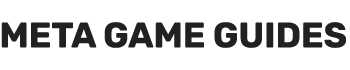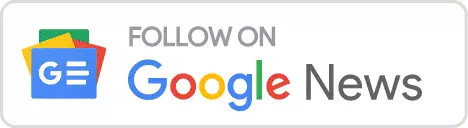Browser extensions are designed to augment and enhance the capabilities of a web browser, introducing functionalities and features that are not inherently available in the browser’s default setup. These extensions can range from productivity tools to specialized resources tailored for educators and students. For users of Chrome browsers, there exists a plethora of extensions in various categories, and a selection of some of the most exemplary ones has been previously compiled and presented for convenience.
The Impact of Chrome Extensions on User Experience & Browser Performance
While Chrome extensions typically serve to streamline and enrich the user experience, there are instances where they may inadvertently interfere with critical browser operations, such as page rendering. This conflict can lead to issues in page loading, often manifesting in errors like the notorious “Aw Snap!” message in Chrome.
To effectively address and troubleshoot these issues, a systematic approach is recommended. This involves the sequential deactivation or removal of extensions, isolating and identifying the specific extension causing the conflict. Once identified, users can then make an informed decision to either keep the problematic extension disabled or to seek alternatives. It is crucial to note that after troubleshooting, the non-conflicting extensions can be safely re-enabled, thus restoring the browser’s enhanced functionality while ensuring a smooth, error-free browsing experience.
It’s essential to be aware that each browser extension, when active, consumes a portion of your system’s memory to operate in the background. In cases where you’re facing a ‘Low Memory‘ error, a prudent first step is to consider the deactivation of these extensions.
We have prepared a comprehensive guide to assist you in effectively managing the Chrome extensions installed on your browser. This guide is designed to walk you through enabling or disabling extensions based on your specific requirements or for troubleshooting purposes. Whether you’re looking to streamline your browser’s performance, resolve memory-related issues, or customize your browsing experience, these steps will provide you with the necessary control over the extensions you use.
How to Manage Extensions in Chrome on Computer

If you’re already utilizing browser extensions within Google Chrome, managing them is a straightforward process accessible directly through the Chrome interface. Every extension you’ve installed can be found and managed on the ‘Manage Extensions’ page, allowing you to tailor their activity to your needs.
To effectively turn extensions on or off in Chrome on your computer, follow these simple steps:
- Open Google Chrome: Launch the Google Chrome application on your PC.
- Accessing Extensions: Click on the vertical three-dot menu icon at the browser’s top-right corner, often called the ‘More’ menu with the “Burger” icon. Hover over the ‘Extensions‘ option in the dropdown menu.
- Manage Extensions: From the expanded menu, select ‘Manage Extensions‘. This action will navigate you to a dedicated page.
- Extension Management Interface: On the ‘Manage Extensions‘ page, you’ll be presented with a list of all the extensions you have installed on your browser.
- Toggle On/Off: Each extension listed will have a toggle switch. Click on this switch to either turn on (enable) or turn off (disable) the extension as you prefer.
- Removing Extensions: If an extension is no longer needed, you can remove it entirely. Beside each extension’s toggle switch, you’ll find a ‘Remove’ button. Clicking this will uninstall the extension from your Chrome browser.
- Immediate Effect: Your actions—enabling, disabling, or removing an extension—will immediately affect the Chrome browser.
Additionally, it’s worth noting that Chrome offers several other methods for uninstalling extensions, providing flexibility in managing your browser’s functionality and resources. This flexibility ensures you can maintain an optimal browsing experience tailored to your needs and preferences.
What about Google Chrome on Mobile?
Google Chrome on mobile does not support the installation of Chrome Web Store extensions. While some standalone extensions are available in the Play Store and App Store, these can be installed and removed as you would manage any other app on your mobile device.
Conclusion
The Chrome browser simplifies the management of installed extensions with its easily accessible interface at chrome://extensions/. This feature allows users to enable or disable extensions using a straightforward toggle button. Additionally, it provides a convenient ‘Remove‘ option, enabling users to uninstall extensions with a single click.
It’s important to note that while these extensions are primarily available for desktop browsers, there are third-party applications that can integrate similar features on mobile devices, extending the utility of Chrome beyond the confines of a computer.
Extensions serve as powerful tools to augment and enhance browser functionality. However, they may occasionally lead to conflicts, potentially causing browser errors. In such instances, the toggle switch becomes a valuable troubleshooting tool. By systematically turning off each extension, one can identify the problematic one.
Before resorting to extension management for troubleshooting, exploring some basic methods to resolve browser issues is advisable. These initial steps can often quickly address common problems without the need to adjust your extensions.
- Reladyne Nova 1050 Engine: Starfield - April 30, 2024
- Reladyne Nova 1040 Engine: Starfield - April 30, 2024
- Reladyne Supernova 2000 Engine: Starfield - April 30, 2024