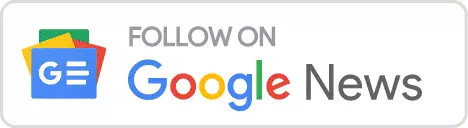Deleting site data, including cache and cookies, can be a useful troubleshooting step when experiencing issues with a website. However, it’s important to note that clearing all site data in Google Chrome will log you out of all websites you’re currently signed into. To avoid this and target a specific site, follow these steps to delete data for just one website in Google Chrome.
How to Clear a Single Website’s Data from the Site’s Settings
Begin by launching Google Chrome on your device. Once opened, navigate directly to the website where you wish to delete the site data. This focused approach ensures that you’re only clearing information related to the problematic site, maintaining your login status on other websites. In this case, we will showcase how to clear the website data of https://metagameguides.com.

Now, head to the address bar and click the settings icon with the two toggles to reveal the site’s details menu. Click the “Site settings” option to open the site’s settings in a new tab.

Under the Usage section, you will find the amount of storage space used by the site’s cookies and the “Delete data” button, which allows you to erase all the site’s data. Click the “Delete data” button.

A window will open with the prompt “Delete site data?.” Press the “Delete” button to confirm your choice. Note that this will delete all data and cookies stored by the website, meaning:
- You’ll be signed out of this site, including open tabs.
- Any offline data will be deleted.
- Data that affects ad personalization is deleted.
And that’s it. You can repeat the same process for any site for which you clear its data.
How to Clear a Single Website’s Data from the Site’s Settings

You can also clear the website’s data by accessing the site and opening the Developer Tools by pressing either F12 or CTRL+Shift+I.
- Visit the website and use one of the two shortcuts to open the Developer Tools.
- Next, head to the “Application” tab. There you will find the “Storage” section, showcasing the website’s domain. Below is the “Usage” section, where you will find information about the website’s storage usage and the “Clear site data” button.
- You can also tick the option “including third party cookies.”
- Click the “Clear site data” button to delete the website’s data. Warning: The website’s data will be deleted instantly without any confirmation window popping up.
That’s it. Once again, you can repeat the process for any website you want.
- Armored Core 6 Hidden, Loghunt, Training & New Game++ Parts - May 7, 2024
- Metroid Dread: How Long to Beat and How Hard is It? - May 7, 2024
- Backward-Compatible Xbox Games - May 7, 2024
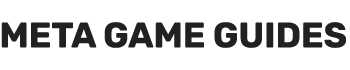
![How to Clear Website Data on Google Chrome [Single Site, PC]](https://metagameguides.com/wp-content/uploads/2023/12/How-to-Clear-Website-Data-on-Google-Chrome-Single-Site-PC-1024x576.jpg)