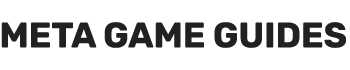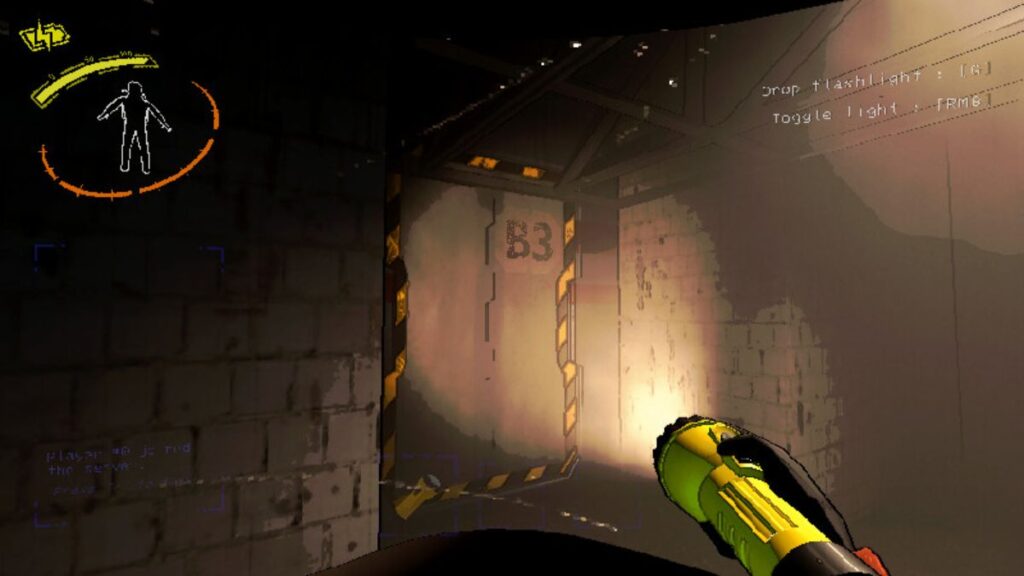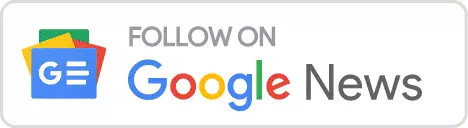In Lethal Company, where strategy and leadership reign supreme, managing your saved files plays a pivotal role in tailoring your gaming experience. Whether you’re looking to streamline your saved games or start anew, understanding how to manage and safely delete saved files is essential. This guide provides a step-by-step approach to handling your saved files, ensuring that your progress and leadership status remain intact.
Step 1: Accessing Save Files
The journey to managing your saved files begins within Lethal Company itself. Launch the game and proceed to the main menu or the in-game interface, where your saved games are displayed. This initial step is crucial as it sets the stage for identifying and selecting the files you wish to manage.
Step 2: Identify the Save File
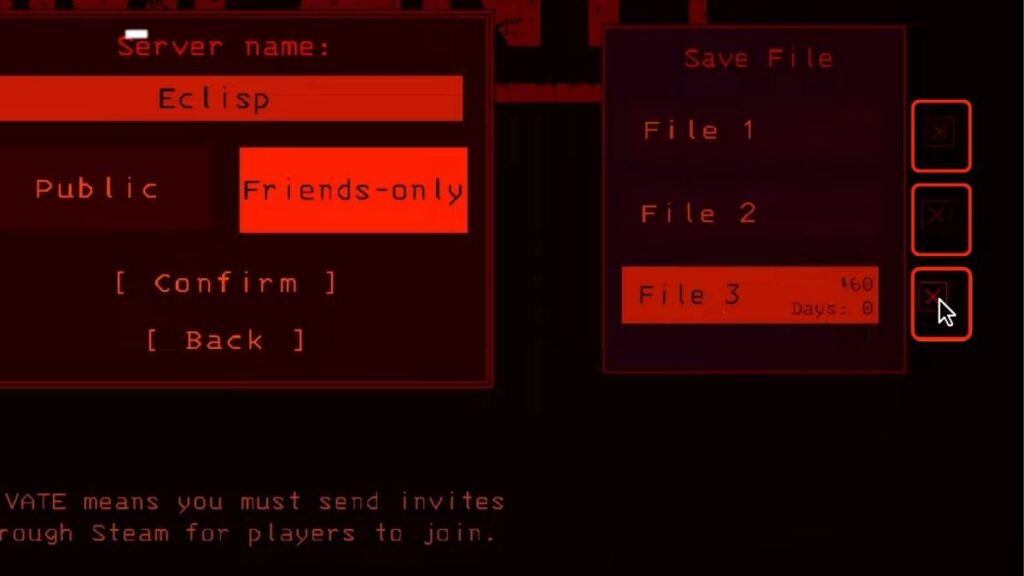
Once you’re in the game’s interface, your next task is to locate the specific save file you intend to delete. Look for a crossmark ‘X’ associated with the saved file in question. This symbol serves as your gateway to removing unwanted files, allowing for a cleaner and more organized save file directory.
Step 3: Deleting Files
After identifying the save file you wish to remove, click on the ‘X’ symbol next to it. A confirmation prompt will appear, asking you to verify your decision to delete the file. This step is critical—ensure that you are absolutely certain about removing the selected save file, as this action is irreversible. Confirm your choice to proceed with the deletion, paving the way for a refreshed gaming experience.
Step 4: Alternate Method – Using Run Command
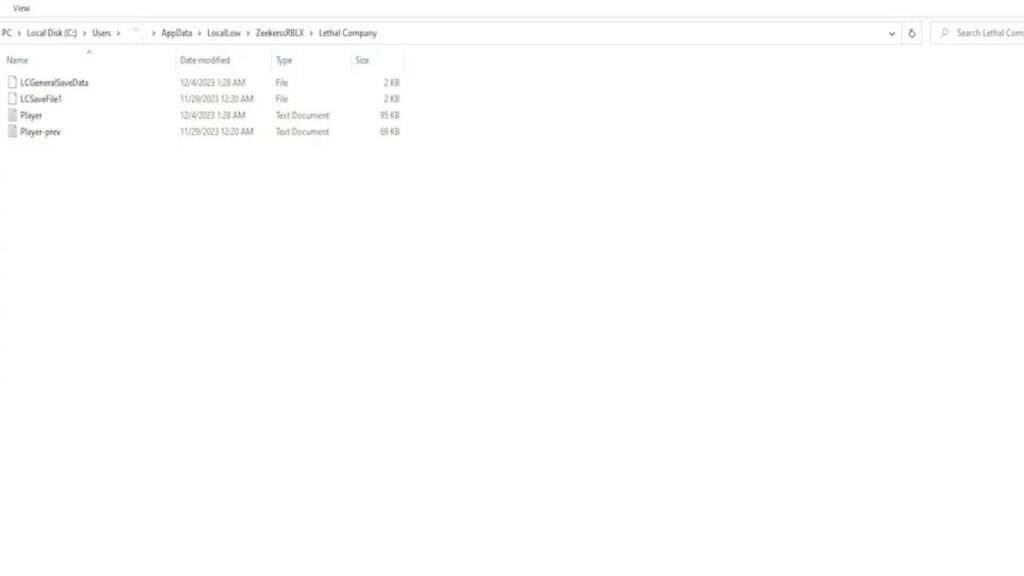
For those who prefer a more direct approach to accessing their saved files, the Run command offers an alternative method. Begin by opening the Start menu and typing “run” in the search bar, then open the Run dialog box. Enter the following path: %APPDATA%\..\LocalLow\ZeekerssRBLX\Lethal Company and press “OK”. This command will navigate directly to the folder containing your Lethal Company saved files.
Within this folder, carefully identify and select the save files you wish to delete. To permanently remove them, press “Shift + Delete.” Exercise caution during this process to avoid accidentally deleting critical game files, which could negatively impact your progress or leadership status.
Step 5: Verification
The final step is to verify the successful deletion of your selected save files. Return to the game’s interface or main menu to ensure that the files have been removed. This verification step is crucial for peace of mind, confirming that your actions have led to the desired outcome.
Conclusion
By following the outlined steps, you can adeptly manage your save files in Lethal Company, enhancing your gaming experience without jeopardizing your progress. Whether you’re aiming to declutter your saved games or initiate a brand-new adventure, these guidelines ensure that your journey through Lethal Company is both seamless and satisfying. Embrace the power of save file management to forge your path to victory and leadership within the game.
- How to Beat Juggernaut in Armored Core 6 Cheese Build - May 8, 2024
- How to Beat EC-0840 Smart Cleaner (Best Cheese Builds) - May 8, 2024
- How to Use Photo Mode in Armored Core 6 - May 8, 2024