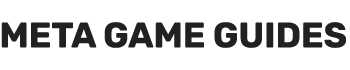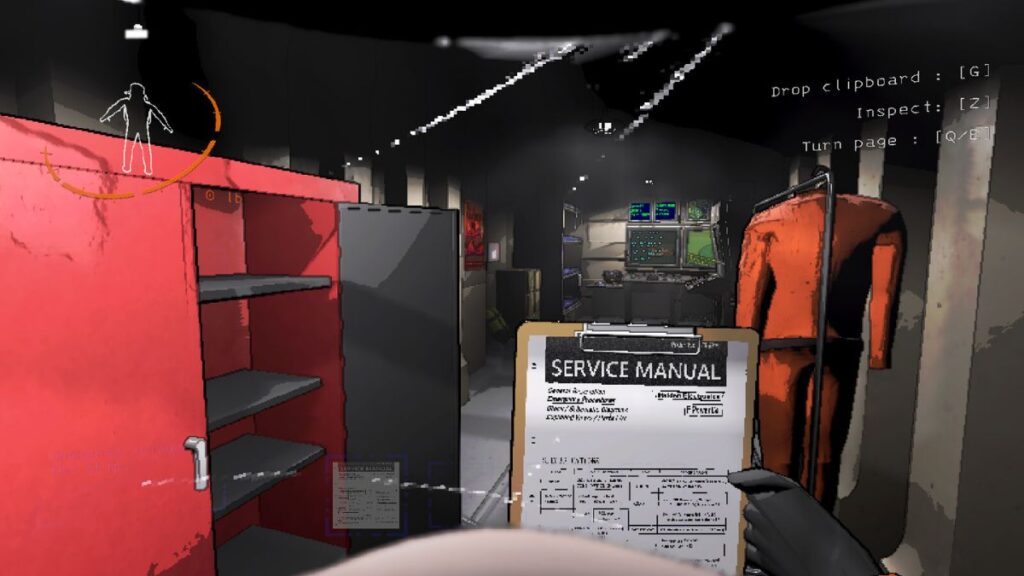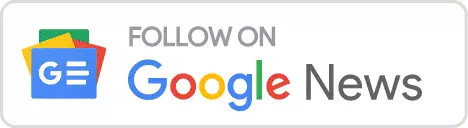Lethal Company is an immersive game that requires players to be cunning, strategic and have a good understanding of digital know-how, particularly when it comes to managing game save files. Unlike many modern games that have a manual save feature, Lethal Company only relies on an autosave mechanism to record progress. This can sometimes lead to confusion or concern about preserving hard-earned achievements. However, this guide will help you locate your Lethal Company save files on your PC, ensuring that your progress is always saved and never lost to the digital void.
Lethal Company simplifies the saving process by automatically recording your progress. This feature ensures that your latest in-game achievements are securely stored without the need for manual intervention. However, this convenience comes with a caveat: the need to know where these files reside on your computer. With countless folders scattered across your hard drive, pinpointing the exact location of your Lethal Company saves can feel like finding a needle in a digital haystack.
How to Locate Your Save Files in Lethal Company
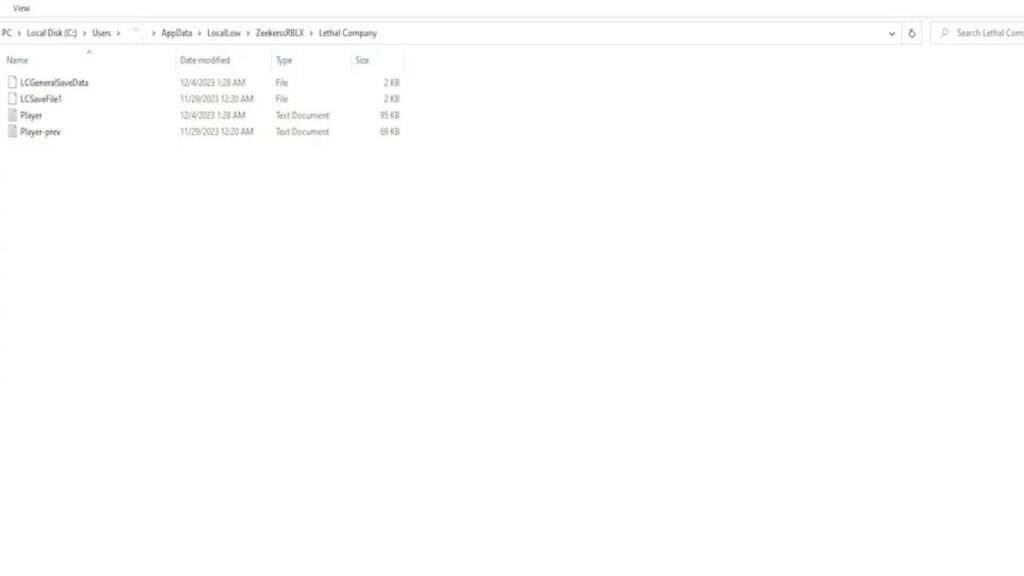
For those seeking to backup, edit, or restore a Lethal Company save file, the process is straightforward once you know where to look. Here’s a step-by-step guide to finding your save files:
- Open File Explorer: Press
Windows + Eto launch the File Explorer. - Access This PC: Navigate to ‘This PC’ in the File Explorer.
- Enter Local Disk (C:): Click on ‘Local Disk (C:)’ to delve deeper into your files.
- Click on Users: Locate and select the ‘Users’ folder.
- Select Your User Folder: Find and open the folder named after your PC’s username.
- Follow the Path: Navigate through
AppData > LocalLow > ZeekerssRBLX > Lethal Companyto find your save files.
Alternatively, you can reach the folder directly by typing C:\Users\YOURUSER\AppData\LocalLow\ZeekerssRBLX\Lethal Company into your Quick Access bar, replacing YOURUSER with your actual PC username.
Managing Your Save Files
Within the Lethal Company save file folder, you can backup, edit, or delete saves. Copying these files to a secure location ensures your progress is safeguarded against accidental loss or corruption. For those looking to customize their game experience, tools like LCBetterSaves offer the ability to edit save files, introducing a new level of personalization to your Lethal Company adventure.
Conclusion
Although relying on autosave can seem scary at first, knowing how to access and manage your save files provides you with more control over your gaming experience. Whether you want to back up your saves, make changes to them for a personalized playthrough, or restore lost progress, this guide will help you understand the process. By securing your save files, you can focus on leading your company to lethal victory without worrying about losing your progress.
Lethal Company is available for play on PC (Steam), offering a world of strategy and intrigue for gamers to dive into. Download the game and embark on your journey, knowing that your progress is always just a few clicks away from being safely managed.
- Reladyne Nova 1050 Engine: Starfield - April 30, 2024
- Reladyne Nova 1040 Engine: Starfield - April 30, 2024
- Reladyne Supernova 2000 Engine: Starfield - April 30, 2024