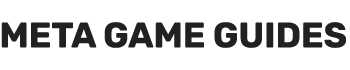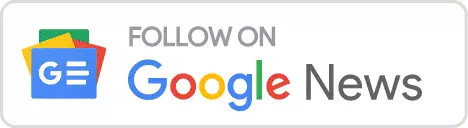The majority of programs on computers or any other electronic devices use multiples form of cache to access data faster, ensuring the smooth operation of the application. For instance, an app will use a part of memory as a cache to avoid loading data from the hard drive or your phone’s storage. Another form of cache is the one this article focuses on. This type of cache saves files on your phone’s storage to avoid downloading them multiple times from the network. So let’s first understand what the Android cache is, and then we’ll explain whether you should clear it and when.
What is a cache or cached data on Android?
Let’s start with a simple example here. If you are a frequent visitor of this website there is no point in redownloading the website’s logo, every time you visit it. The file will end up in your disk’s temporary internet data and your browser will load it from there. Android applications operate in a similar way.
For instance, the Facebook app will store the profile pictures and cover photos of the top N profiles you visit frequently to avoid redownloading them every time. You may have observed that someone changes their profile picture it can take a while for it to get updated on your Messenger or Facebook app. That’s because the old profile picture is cached in your device. On the other hand, if you have cleared your device’s app in the past, you may have experienced default male/female profile pictures on some profiles as it can take a while to redownload all the data (it’s a quite rare example but it can happen).
This is what cache memory is. It’s a tool that when used correctly can save time and smoothen the operation of an application while saving resources such as mobile data and battery power in exchange for RAM or in our case disk storage.
When should you clear the cache of an Android app?
I believe that the last sentence makes this question easy to answer. You should never clear the cache of an application unless you are running out of storage or you are encountering an issue that is related to the app’s data. In most cases, the app itself should control what data is used more frequently and keep the cache up-to-date based on frequent usage.
Unless there is some sort of cached data corruption or you are really low on storage space (which can indeed slow your device down). You are not going to improve your device’s performance by clearing the cache, either manually, or on schedule.
We humans typically keep the things we use all the time close to us. Putting things away can make your office, study, or room look tidier, but there is no such aesthetic benefit for Android apps. You are just throwing away data that your apps will have to regain to operate as efficiently as possible.
How to clear the cache on Android devices?
If you are eager to test whether the above statements are true, or you actually need to clear an app’s cache to overcome an issue, here is how to do it:
- Open your Android device’s Settings.
- Search for “App Management“, “App Manager“, or “Apps“. The correct setting depends on your device, but once you tap on it you will see a list of all the apps on your device. In my case, the correct search query is “App Management“.
- Use the search bar to search for the app whose cache you want to clear and tap on the app’s icon.
- In the app’s settings, you should see a section titled “Storage usage“. Tapping it will open a screen where you can delete the app’s data or cache.
- Tap the Clear Cache option to clear the app’s cache.


Note that clearing the cache will only temporarily increase your device’s available storage. As you keep using the same app the app’s cache will fill up once again.
What is the difference between clearing an App’s Data and an App’s Cache?
The difference between App Data and App Cache is that the app’s data are required for the operation of the app, while the cache is there to improve the app’s performance. Deleting an App’s Data will reset the app to its original state and it will have to redownload them.
For instance, deleting Facebook’s data will also log you out from the app, while deleting a mobile game’s data will cause you to lose your progress if you haven’t linked your data to an account.
Deleting an app’s data should only be reserved for cases of corrupt data and usually, most apps have a data recovery option in their in-app settings. You shouldn’t use it temporarily to clear up storage.
FAQ
Should I use Android Cleaner apps?
If you want to clean up your device’s memory just close some of the apps that you don’t use to save their state and pause their activities. If you want to clean up storage, just remove any unused apps.
Clearing the Android cache or app data should typically be reserved for cases where the apps are malfunctioning.
Originally posted 2022-11-25 00:00:01.
- Armored Core 6 Hidden, Loghunt, Training & New Game++ Parts - May 7, 2024
- Metroid Dread: How Long to Beat and How Hard is It? - May 7, 2024
- Backward-Compatible Xbox Games - May 7, 2024