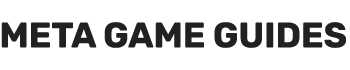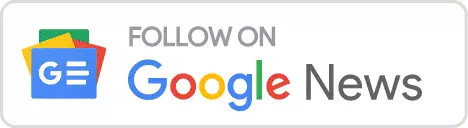As VPN (Virtual Private Networks) become more and more a daily part of our life, one of the main challenges for VPN users is the reduced speed they experience when connected to a VPN. This article addresses the most common reasons for a slow VPN connection and ways to boost your VPN speed.
Does a VPN slow your internet connection?
Fundamentally, the answer to this question is “Yes, a VPN can slow your internet connection.” In most cases, a VPN is inherently bound to slow down an internet connection as it adds an intermediary between the client and a server. In essence, VPNs encrypt your connection and send data through a secure VPN server (the intermediary).
There are three key factors in which the use of a VPN can affect your internet connection speed:
- Distance traveled and round-trip time – In most cases using a VPN increases the distance your data has to travel and thus increases the latency and the round-trip time between your device, the server and right back to your device.
- Encryption level – Data encryption is a sensitive and costly process, so naturally the stronger the encryption algorithm you use, the higher the delay will be when encrypting and decrypting data.
- Server congestion – Expectedly, VPN servers handle the requests of multiple clients simultaneously, so it goes without congestion that ,in some cases, you may experience traffic congestion or even throttle at the side of the VPN server. Premium VPN services like ExpressVPN and NordVPN are less likely to make you experience such issues.

So, for instance, in cases like Netflix, when you watch content that is not available in your country, it would be wiser to look which Netflix country library closest to you offers that movie or TV show to reduce the RTT. That’s why you would want to use premium VPN services with high-quality servers and a large variety of countries.
As for the VPN servers themselves, each server has a user capacity that it can server. The server load increases as more users utilize the same server and as the maximum server capacity limit is reached you may experience connection failures or reduced performance. Premium VPNs offer more servers so they load-balance VPN connection across servers better, plus they give the clients more options with the same privacy or geo-blocking bypass benefits.
Finally, encryption consumes resources both on your local device and VPN server. Encryption level is in essence the tradeoff between privacy and security and VPN performance. Higher encryption levels will slow down your connection to a larger extent, but lower encryption levels will still affect your internet connection speed while also possibly taking a toll on your privacy and security.
Can a VPN actually speed up your Internet connection?
Although we discussed the negative impact a VPN can have on your connection speed, it is also true that a VPN may actually boost your internet connection speed. There are several ways that this can occur:
- Bypassing ISP bandwidth throttling: ISPs can throttle your internet connection as they can inspect your traffic and in cases which you stream or download large files they may want to slow your connection down. In extreme cases they may be slowing down the connection to some sites on purpose. A premium VPN will make it impossible for an ISP to monitor your traffic and where it is heading to, so they cannot throttle in this manner.
- Efficient routing: In some rare cases, a VPN can have a positive impact in your traffic by completely changing the routing path for it, thus avoiding low-quality infrastructure or even reducing the traveling distance for the data. If the new routing path is more efficient than the old one, you will experience improved connection speed.
The aforementioned potential improvements to your internet connection may improve your overall connection experience and resolve issues like increased latency or experiencing buffering on streaming services like Netflix and Twitch.
How to speed up your VPN
As already explained, in most cases, you can expect your internet speed to take a hit when using a VPN. That’s because your traffic is being routed through a VPN server, creating one extra step in the data transfer process. But using the right tools, techniques and settings, you can achieve the best VPN speed possible.
- Check your baseline internet speed – If your connection speed is slow, to begin with, a VPN cannot do anything about it.
- Try different VPN protocols – The VPN protocol and the transport-layer protocol you use (TCP or UDP) directly affect your Internet connection speed.
- Change your VPN server location – Switching to a closer or less overloaded VPN server can resolve any connection speed issues you experience.
- Adjust your encryption level – Depending on the device and operating system you use; you will be able to switch your VPN protocol and encryption settings. For instance, if you want maximum security, you can use OpenVPN or IKEv2, or you can try a more balanced tradeoff between speed and security by using Wireguard or its variations (NordLynx for NordVPN or Lightway for ExpressVPN).
- Use a wired connection – WiFi is a great utility, but nothing can replace a good old-fashioned Ethernet connection. If you have multiple devices connected to your WiFi connection, consider switching performance-critical devices to a wired connection to avoid contention on the same transmission channel.
- Check your firewall or antivirus – Sometimes, firewalls and antivirus software don’t meddle well with VPN connections, especially when using next-gen protocols like Wireguard. Consider checking your firewall configuration and your VPN protocol to ensure they work well with each other.
- Restart your modem/router – Old-fashioned, but it still works.
- Restart your smartphone or computer – This one will never get old, either.
Let’s go through the above points, one by one.
#1: Check your internet speed
If your connection is slow to begin with, your VPN probably isn’t the culprit of the speed issues you experience here. Run a quick test and check your Internet speed with and without a VPN. This will help you determine whether your VPN is responsible for the slowdown or if you need to explore solutions to improve your Internet connection with your ISP or upgrade your router or modem.
#2: Experiment with your VPN protocol settings
Most VPNs (especially the premium ones) come with various VPN protocols supported. Play with VPN protocols to see which works best for your internet connection. Here is an example of the VPN protocols I use with my VPNs.
- ExpressVPN – Lightway (UDP)
- NordVPN – NordLynx (UDP)
- Cyberghost – Wireguard (UDP)
- Ivacy VPN – OpenVPN (UDP)
A special note on Wireguard in particular. While I have not experienced any issues with Lightway and Nordlynx, Wireguard is still experimental, and there was a case where my Adobe Creative Cloud application could not connect to the internet when using Cyberghost with Wireguard. In that case I switched to OpenVPN (UDP) and IKEv2 (UDP) and they both fixed the connectivity issue.
#3: Change your server location
If you choose a server far from your actual location, it could slow down your Internet speed. Connecting to a closer server may help increase your VPN speed. Usually, most VPNs provide recommended locations, so if privacy is your primary concern, use the recommended locations. In cases where you want to bypass geo-blocking, switch between servers in the same country. It is also worth noting that some VPNs like Cyberghost display ping, distance, and server load percentage next to each available server, greatly simplifying the VPN server selection process.
I would love to see more VPNs provide such detailed server information!

#4: Adjust your encryption level
Depending on your device, platform, and VPN, you may be able to change the type of encryption you’re using.
Note: Before playing with protocols, study their differences and determine any possible risks. You can read about the VPN protocol differences and encryption standards they use here. In some cases, VPNs allow you to change the encryption algorithm, too, but it’s a good idea to let the VPN client decide on that unless you know what you are doing.
#5: Use a wired connection
WiFi can untie your hands from any wire requirements, but it can cost you speed if you are far away from the router or have multiple devices on the same network. This results from wireless connection channels being shared between the number of devices you have connected on them. So, if you have multiple phones and computers connected to your home WiFi, you may experience reduced connection speed. In that case, consider switching to a wired connection for faster connectivity.
#6: Check your firewall or antivirus software
I don’t recommend turning off your firewall or antivirus (even temporarily), but you can check their logs to see if there is any blocked traffic that’s causing constant reconnections. If you are confident that your firewall is the issue, turn it off at your own risk to see if it is the culprit for reduced experienced speeds.
#7: Restart your router/modem
This one is as simple as it sounds. If your router/modem is running slower because of memory leaks or other issues, an old-fashioned restart will probably help. Avoid using a VPN directly on your router as these devices are not powerful enough to handle encryption standards, which will directly impact your connection speed. I prefer to leave my router intact and instead install VPN apps on each device I want.
#8: Restart your devices
Lastly, your computer or smartphone may be underperforming again due to memory leaks or other software issues that pile up over time. You should give it a fresh start every once in a while by turning it off and on. Don’t be surprised at this one and #7. Software and operating systems are still not mature enough to fix such issues, so a restart is bound to be useful often.
Originally posted 2022-12-23 01:33:08.
- Sextant Shield Systems 20T Hauler Cargo Hold: Starfield - April 24, 2024
- Sextant Shield Systems 30T Hauler Cargo Hold: Starfield - April 24, 2024
- Sextant Shield Systems 400CM Ballast Cargo Hold: Starfield - April 24, 2024