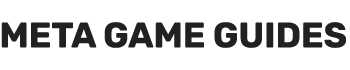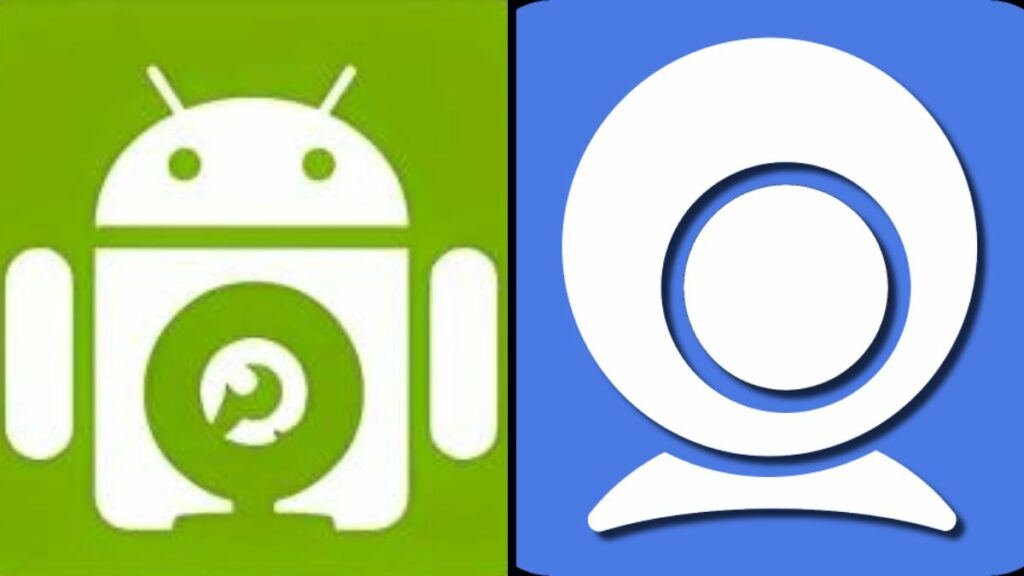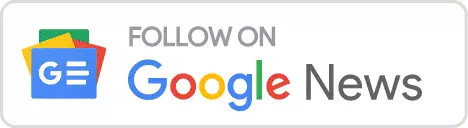In this guide, I will help you solve one of the first problems a new streamer or YouTube creator faces. Typically, your old webcam or laptop-integrated webcam won’t be good enough regarding video and audio quality. Here is another solution before you go on a spending spree for a 4K webcam.
You can also read my guide about how to use NVIDIA RTX Voice to suppress background noise, and yes, it will work with your smartphone as a webcam. You probably have a 4K camera in your pocket. Yes, that is your Android smartphone or your iPhone. Wouldn’t it be fantastic to turn your phone into a 4K webcam, then? Especially if it is a flagship smartphone, it will probably outperform a lot of non-premium webcams out there.
There are two free apps to help you overcome this problem. The Iriun 4K webcam app and the DroidCam app. Both of them work similarly. You must install the client on your computer and the Android/iOS app on your phone. The client will connect with your phone through Wi-Fi or USB (on Android, you need to enable USB debugging) and add a new camera device to your PC to capture video and/or audio from your phone.
Below, you will find the features of both webcam apps.
Iriun 4K Webcam
- The Iriun client app for your computer is available for Windows, macOS, and Linux. The webcam app for your phone is available both on Android and iOS.
- Supports recording resolutions up to 4K.
- Allows you to choose orientation (Landscape/Portrait/Reverse Landscape).
- Support both Wi-Fi and USB connections between your smartphone and your computer.
- You can choose to record with your phone’s front or back camera.
- You can turn Autofocus on/off.
- You can dim the smartphone’s screen automatically to save battery while recording (turn that on, especially if you are recording in the 4K).
- The free version adds a watermark (in my case, the watermark does not show in StreamLabs or my recordings). You need to buy the Pro version to remove the watermark. The Pro version offers nothing else.
DroidCam
- The DroidCam client app for your computer is available for Windows and Linux but not macOS. The webcam app for your phone is available both on Android and iOS.
- Supports recording resolutions up to 1080p (Full HD).
- It has several options, like auto-white balance, zoom in and out, exposure lock, autofocus, and more, but sadly, you need the pro version to access them.
- You can only record with the back camera of your phone.
- You can dim the smartphone’s screen automatically to save battery while recording.
- You can use the free version as is without a watermark. You will be just missing some beneficial options.
- I like that you can use the desktop app to auto-start the smartphone app when plugging in/connecting your smartphone to your computer.
I consider both free versions of the two webcam apps great options. I prefer the Iriun WebCam as I can take full advantage of my OnePlus 8 Pro’s 4K video recording, and the viewers keep asking me what webcam I use. Depending on your use case, it may be a good idea to support any of the two apps by buying the Pro version.
Here are two screenshots from Streamlabs OBS using Iriun and DroidCam as inputs. There is some difference in quality, but I don’t think it is that noticeable, especially in lower resolutions than my 2K monitor.
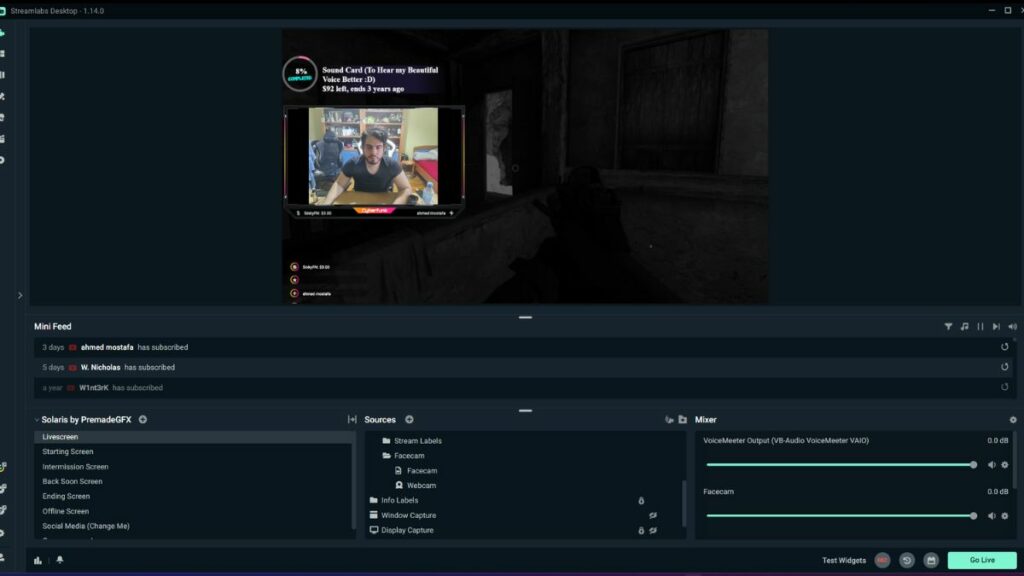
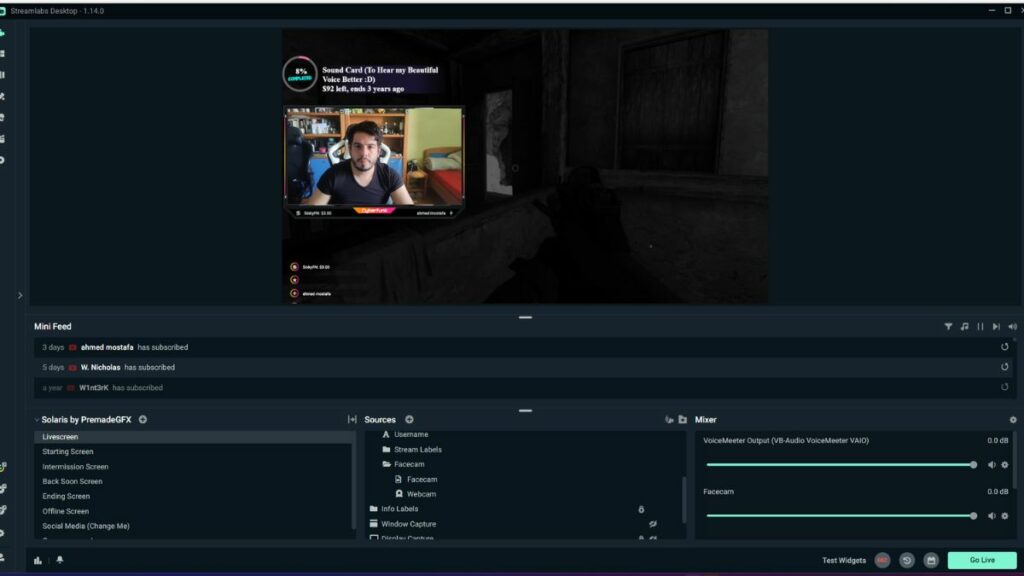
You should explore both options to decide what works better for you. Both apps are lifesavers for those of us who just started streaming and want to save some money.
You can also easily use the Iriun WebCam or DroidCam on Zoom, Skype, or any other app for online meetings or conferences. The device added by Iriun is called “Iriun WebCam,” and DroidCam adds two, “DroidCam Source 2” and “DroidCam Source 3”. For me, “DroidCam Source 2” was the one that worked. You can switch in Skype’s or Zoom’s settings, just like with any other webcam.
Here is a screenshot of my Skype as I switched the video recording device to Iriun:
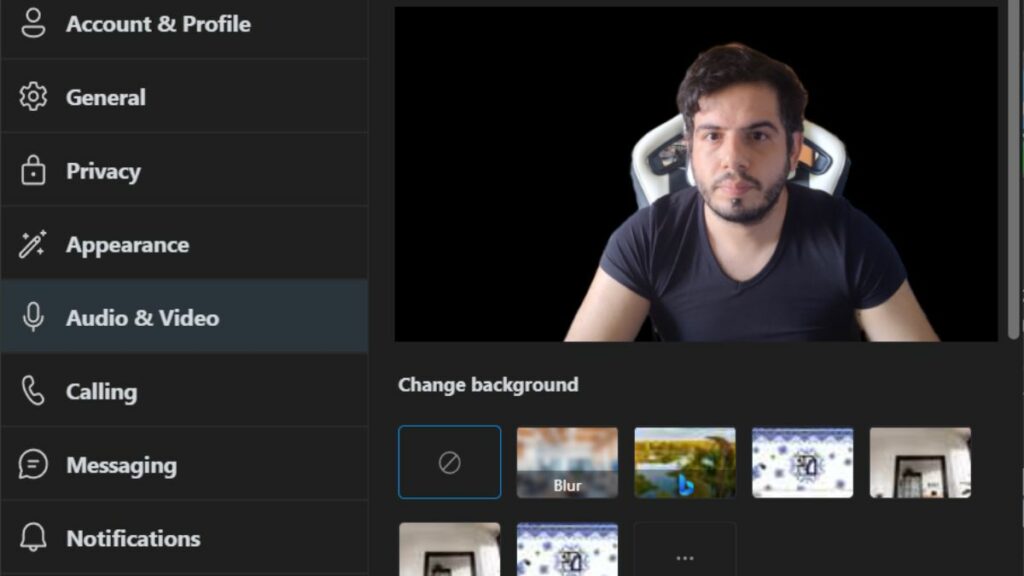
Here is my YouTube video about turning your smartphone into a 4K webcam with Iriun. It’s a straightforward process:
- Sextant Shield Systems 20T Hauler Cargo Hold: Starfield - April 24, 2024
- Sextant Shield Systems 30T Hauler Cargo Hold: Starfield - April 24, 2024
- Sextant Shield Systems 400CM Ballast Cargo Hold: Starfield - April 24, 2024