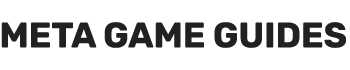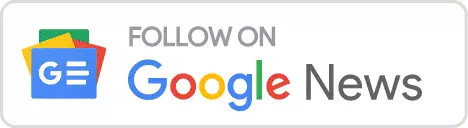Warning: Modding can cause harm to your PC and may violate the terms of service for some games. Proceed at your own risk.
While Starfield has captured the imaginations of space explorers across the gaming universe, its absence of Nvidia DLSS or Intel XeSS support has left some PC gamers yearning for more. But in the ever-resourceful modding community, where theres a will, theres a wayor in this case, a mod by PureDark that lets you use DLSS and XeSS while traversing the cosmos in Starfield.
System Requirements
Make sure you meet the following requirements before you start:
- Graphics Card: Nvidia RTX Series (DLSS 2) or Nvidia RTX Series 4000 (DLSS 2/DLSS 3)
- Operating System: Windows 10 or higher
How to Install the DLSS2 mod in Starfield
Required Downloads
First, download the following components:
- UpscalerBasePlugin mod (Hosted on Nexus Mods)
- Nvidia DLSS DLL Pack (Hosted on TechPowerUp)
- Starfield Upscaler – Replacing FSR2 with DLSS or XeSS mod (Available at Nexus Mods)
Step 1: Extract the Starfield Upscaler Mod
- Locate the folder containing the downloaded
Starfield Upscaler - Replacing FSR2 with DLSS or XeSSmod. - Right-click on the mod file and choose “Extract All.”
- When prompted for a destination, navigate to your Starfield folder, typically located under
Program Files (x86) > Steam > steamapps > common > Starfield. - Once the extraction completes, your Starfield installation folder should have two new folders (mods and reshade-shaders) and four new files (d3d12.dll, dxgi.dll, Reshade, StarfieldUpscalerPreset)
Step 2: Move UpscalerBasePlugin Files

Image Credit: Meta Game Guides
- Navigate to the Starfield game folder and look for a new folder named
mods. - Open the
modsfolder and then open theUpscalerBasePluginfolder that you’ll see inside. - In a separate window, open the folder containing the downloaded
UpscalerBasePluginmod. - Drag and drop the
PDPerfPlugin.dllfile from the downloaded folder into theStarfield > mods > UpscalerBasePluginfolder.

Image Credit: Meta Game Guides
Step 3: Add the Nvidia DLL File to UpscalerBasePlugin

Image Credit: Meta Game Guides
- Open the folder containing the downloaded
Nvidia DLSS dll pack. - Locate the
nvngx_dlss.dllfile within this folder. - Drag and drop the
nvngx_dlss.dllfile into theStarfield > mods > UpscalerBasePluginfolder.
Step 4: Launch Starfield and Configure Settings
- Close all open folders and launch Starfield.
- Once you reach the main menu, press the “END” key.
- This will open a panel in the top-left corner of your screen.
- Ensure that “Enable” is checked, and set the “Upscale Type” to DLSS.
- Lastly, navigate to the Starfield settings menu and select the Display option. Enable FSR2thanks to the mod, this will enable DLSS2.

How to Install the DLSS 3 mod in Starfield
Required Downloads
Before we delve into the installation steps, make sure you’ve downloaded the following files:
- Starfield Upscaler FG Build Beta 06 (Available on Patreon) (DLSS 3)
- Upscaler Base Plugin by Puredark (Hosted on Nexus Mods)
- Nvidia DLSS DLL (Hosted on TechPowerUp)
- NVIDIA DLSS 3 Frame Generation DLL (Hosted on TechPowerUp) (DLSS3 only)
Step 1: Extract the Starfield DLSS-G Mod
- Navigate to the folder where you downloaded the
Starfield Frame Generation - Replacing FSR2 with DLSS-Gmod. - Right-click on the mod archive and select “Extract All.”
- For the extraction destination, point to your Starfield directory, typically located at
Program Files (x86) > Steam > steamapps > common > Starfield.
Step 2: Access the Streamline Folder
- Head over to your Starfield game directory.
- Locate and open the newly-created
streamlinefolder.
Step 3: Add the Nvidia DLL File
- Open the folders for the
Nvidia DLSS DLL PackandNvidia DLSS Frame Generation DLLthat you downloaded earlier. - Select the
.dllfiles from each of these folders. - Drag and drop these
.dllfiles into thestreamlinefolder within your Starfield directory.
Step 4: Finalize Settings in Starfield
- Close any remaining open folders.
- Launch Starfield.
- Navigate to the Display Settings menu in the game.
- Enable FSR2. Thanks to your installed mod, this will switch it to DLSS3.
The Verdict: Is It Worth It?
You may witness significant performance boosts and sharper image quality compared to Starfield’s native FSR upscaling.
- Reladyne Nova 1050 Engine: Starfield - April 30, 2024
- Reladyne Nova 1040 Engine: Starfield - April 30, 2024
- Reladyne Supernova 2000 Engine: Starfield - April 30, 2024