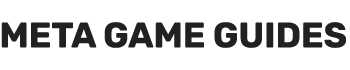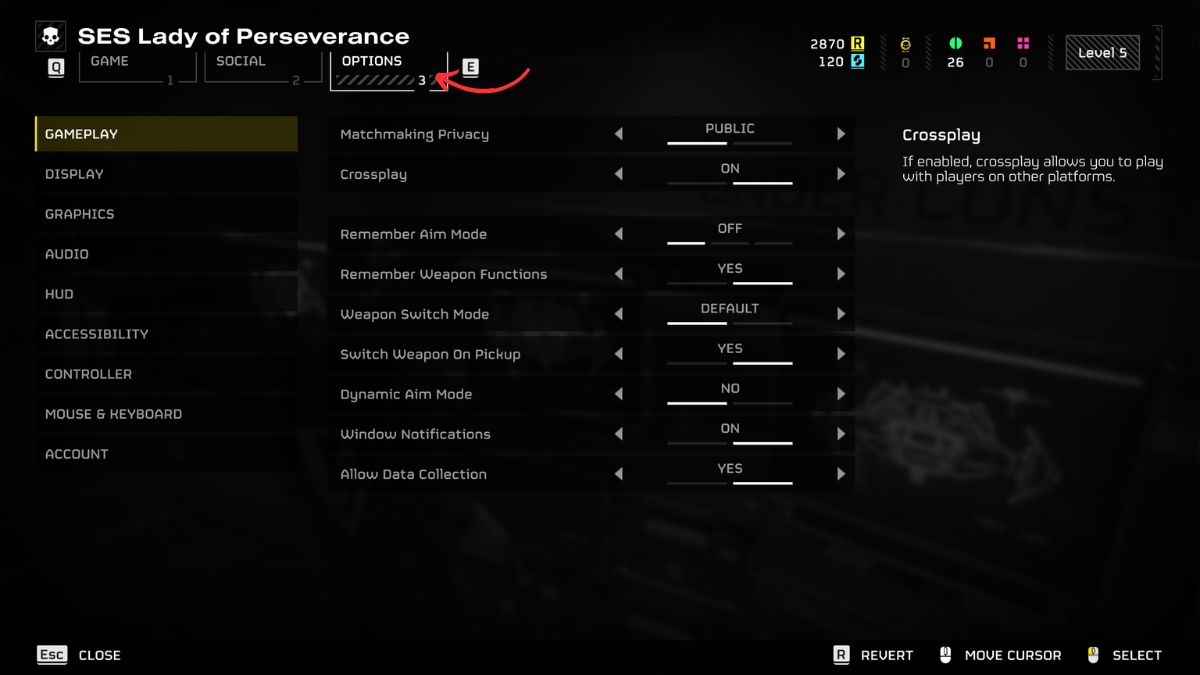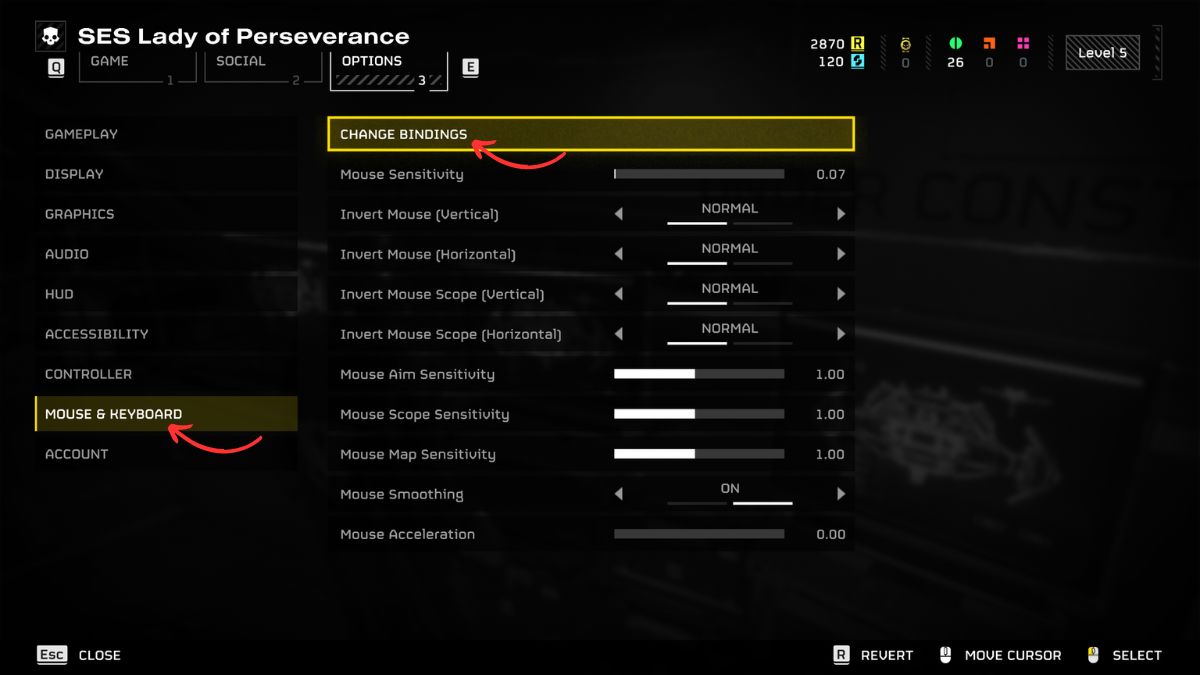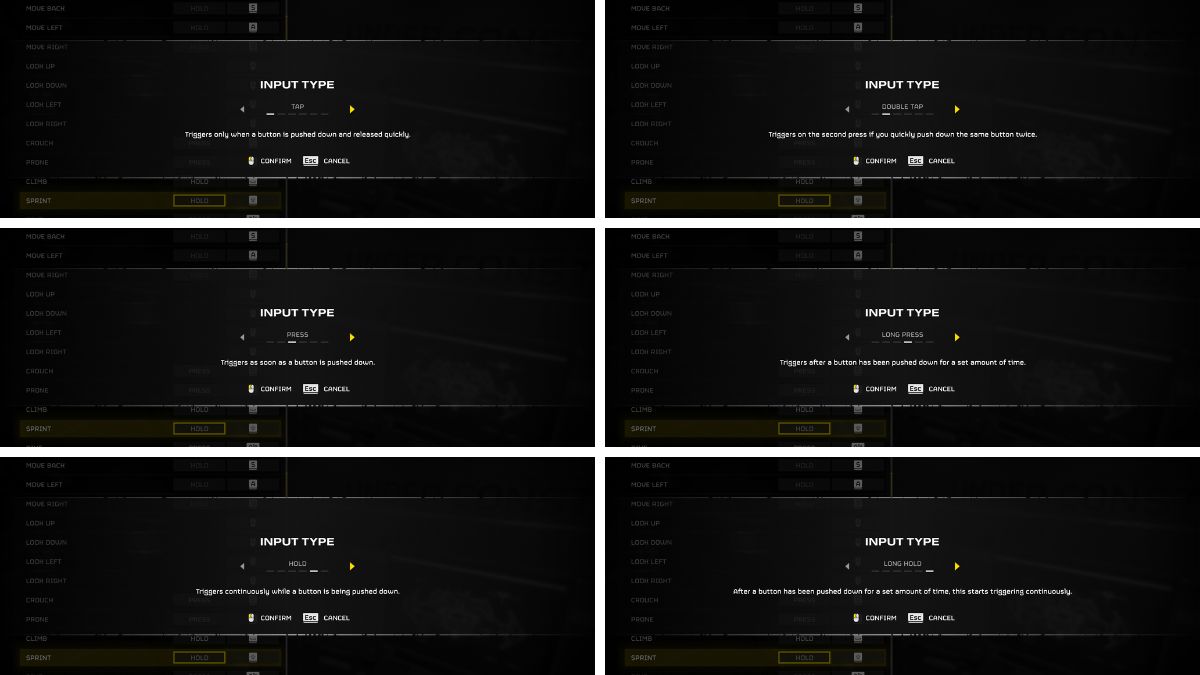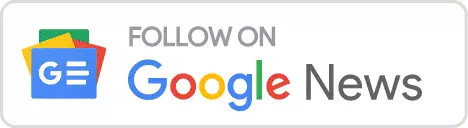Helldivers 2, the long-awaited sequel to the acclaimed strategic shooter game, has taken the gaming community by storm. Its blend of cinematic action and tongue-in-cheek humor, coupled with the grand scale of its global campaign, has players rallying to liberate planets from the Terminid and Automaton threats. As you join forces with others in this cooperative masterpiece, understanding the nuances of movement can greatly enhance your experience. This includes customizing your sprint settings, a small but crucial aspect of gameplay that can significantly impact your long-term comfort and effectiveness in the field.
How to Customize Sprint Settings in Helldivers 2
In the heat of battle, the default ‘Hold’ sprint setting can become cumbersome, especially during extended play sessions filled with side objectives and rapid movements. Recognizing the diverse preferences of its player base, Helldivers 2 offers a range of sprint options designed to cater to different play styles and accessibility needs. Here’s how you can adjust these settings to suit your gameplay:
Step-by-Step Guide to Adjusting Sprint Options
- Accessing the Menu: Start by opening the main menu with the ‘Escape’ button and navigate to the ‘Options’ section, located at the top left of your screen.
- Choosing Your Input Device: Select ‘Controller’ or ‘Mouse and Keyboard’, depending on your preferred gaming setup.
- Finding Sprint Settings: Click on ‘Change Bindings’ at the top of the screen and scroll down to the ‘Movement’ section. Here, you’ll find the sprint options awaiting your customization.
- Exploring Sprint Options: Press the input prompt next to your current key bind (defaulted to ‘Hold’) to reveal all available sprint settings:
- Tap: Activates sprint with a quick press and release.
- Double Tap: Initiates sprint on the second press of a quick double-tap.
- Press: Engages sprint immediately upon pressing the button.
- Long Press: Activates sprint after holding the button for a specified duration.
- Hold: Maintains sprint as long as the button is pressed.
- Long Hold: Starts sprint continuously after holding the button for a set time.
For those seeking a one-time press solution to initiate sprinting, the ‘Press’ option is your go-to choice, eliminating the need for continuous button holding and potentially reducing hand strain during those marathon gaming sessions.
Conclusion
Helldivers 2 offers an expansive and engaging co-op experience and demonstrates a thoughtful approach to player comfort and accessibility through customizable controls. By fine-tuning your sprint settings, you can ensure a gameplay experience that aligns with your preferences, allowing you to focus on the strategic liberation of the galaxy without the distraction of physical discomfort. Whether you’re a solo operative or part of a dedicated squad, these adjustments can make your journey through Helldivers 2 all the more enjoyable and efficient.
Stay tuned for more insights and guides to help you navigate the complexities of Helldivers 2, and remember, every detail, no matter how small, can contribute to your success in the fight for galactic freedom.
- Reladyne Nova 1050 Engine: Starfield - April 30, 2024
- Reladyne Nova 1040 Engine: Starfield - April 30, 2024
- Reladyne Supernova 2000 Engine: Starfield - April 30, 2024