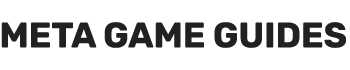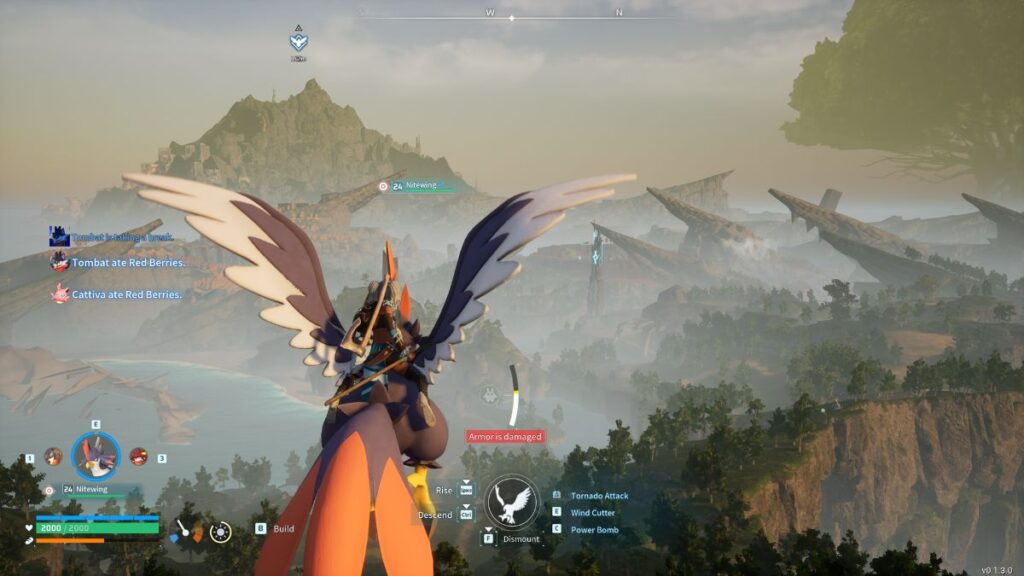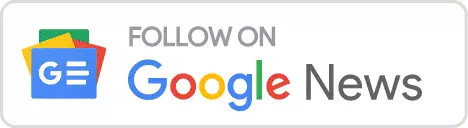Palworld offers a fun gaming experience without requiring top-tier hardware. Even on older PCs, it runs fairly smoothly. However, when your in-game base is buzzing with activity and facing challenges like NPCs raiding your base, you might want to optimize the game’s performance and FPS. Here are some tips to enhance your Palworld gaming experience.
Optimal Settings for Boosting FPS in Palworld
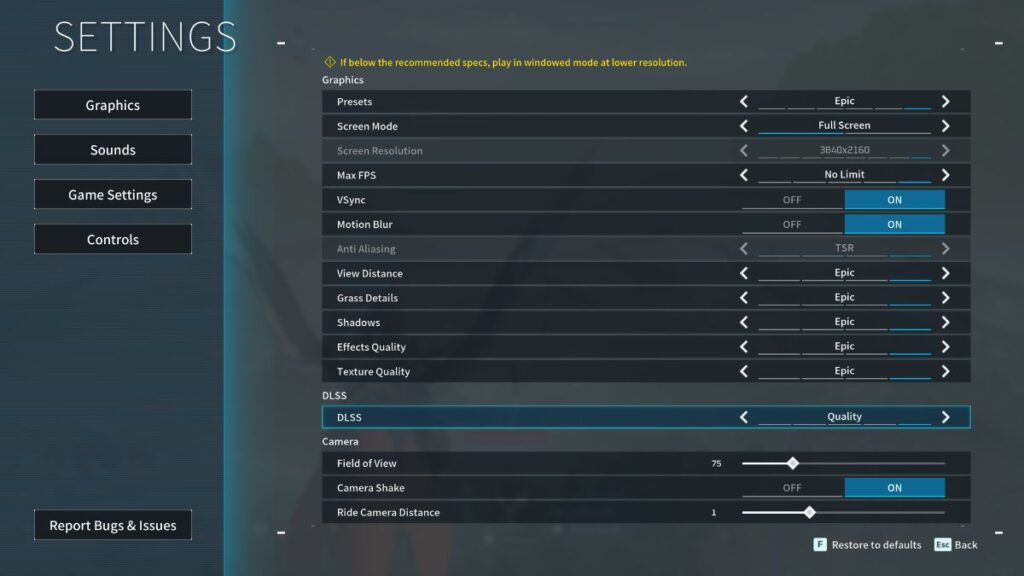
To ensure Palworld runs seamlessly, especially during high-action moments, reducing the load on your graphics card and processor is vital. This can be achieved by adjusting the game’s graphical settings. Here’s a guide to tweaking these settings:
Graphics Settings
- Presets: Custom
- Screen Mode: Full Screen
- Max FPS: 60 FPS (can be increased to match higher Hz monitors)
- Vsync: Off
- Motion Blur: Off
- Anti Aliasing: None
- View Distance: Low
- Grass Details: Low
- Shadows: Low
- Effects Quality: Low
- Texture Quality: Low
- DLSS: Off
Camera Settings
- Field of View (FoV): 75 (can be reduced to further improve performance)
- Camera Shake: Off
- Ride Camera Distance: 1
Lowering these settings minimizes the amount of graphical content your PC needs to process, which can significantly increase the game’s speed. While turning off Vsync can prevent potential lag issues, capping the FPS at 60 ensures stable performance. Consider setting the FPS cap accordingly if your monitor supports higher refresh rates like 120Hz or 144Hz.
Adjusting the Field of View (FoV) can also ease the strain on your system. A lower FoV reduces the peripheral vision in the game, thereby requiring less processing power. However, reducing the FoV too much might slightly alter your gaming experience, so find a balance that works for your setup.
Balancing Performance and Visual Quality
While these settings ensure smoother gameplay, they do dial down Palworld’s visual appeal. If your system can handle it, gradually increase the Effects and Texture Quality settings. This approach lets you find the spot between performance and visual fidelity. The goal is to achieve a visually pleasing experience without compromising smooth gameplay.
Remember, each PC setup is unique, so these recommendations might need tweaking to suit your specific system. Adjusting these settings allows you to enjoy Palworld to its fullest, even when the action gets intense.
- Reladyne Nova 1050 Engine: Starfield - April 30, 2024
- Reladyne Nova 1040 Engine: Starfield - April 30, 2024
- Reladyne Supernova 2000 Engine: Starfield - April 30, 2024