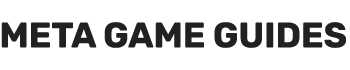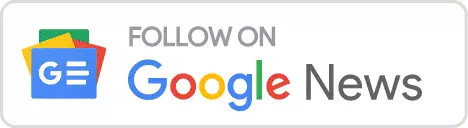In Starfield, the Cargo Link system facilitates the interconnection of your Outposts, allowing for the seamless transfer of resources and items. This system is instrumental in ensuring a consistent flow of diverse materials to your Outposts, negating the necessity of manual collection. For instance, if you have set up an outpost that extracts Copper and Iron and another on a different planet that extracts Iron and Copper, you can build Cargo Links or Inter-system Cargo Links in both of them and connect them to transfer the resources each outpost lacks from the other one.
The utility of Cargo Links in Starfield shines particularly in bulk item and material processing. Establishing a Cargo Link network early in the game is advantageous for securing a regular supply of fundamental building and crafting materials. As you progress and gain the capability to expand your network of Outposts, employing Cargo Links becomes essential for distributing scarce resources required for advanced manufacturing processes.

Additionally, Cargo Links and Inter-System Cargo Links allow you to complete supply missions from the Mission Board to cities by establishing a link between an Outpost that extracts the required resource and the city requiring it.
| Cargo Link | Cargo Link – Inter-System | |
|---|---|---|
| Description | Links two Outposts in the same system. No fuel required. | Allows links between systems. Required for Supply Missions. Requires 5 Helium-3 to operate. |
| Build Materials Required | 6x Aluminum 1x Zero Wire 10x Iron 1x Beryllium | 6x Aluminum 1x Comm Relay 10x Iron 1x Reactive Gauge |
| Limit per Outpost | 3 | 3 |
| Fuel Requirements | None | Helium-3 (5x per trip) |
How to Set Up a Cargo Link in Starfield
For this example, I will show you how I set up a Cargo Link between my Outpost on Curbeam and the Outpost on Voss. Both Outposts are in the Alpha Centauri system.
Warning: You must build Cargo Link modules on both outposts you want to link.
Build Cargo Links and Storage Containers & Create Output Links

Cargo Links come with an Outgoing container and an Incoming container. You must set up Output Links directly from your extractors or from the container where you store resources in your Cargo Link Outgoing container. In the above image, I have set up output links from every Aluminum extractor in my outpost to the Outgoing container of the Cargo Link (this was for a mission to supply Aluminum to New Atlantis).
However, creating Output Links to different containers and linking whichever container you want to the Cargo Link Outgoing container will make switching resources much easier.
Similarly, you want to set up an Output Link from the receiving Outpost’s Cargo Link Incoming container to another container to avoid the risk of filling the Incoming container.
So, assuming you want to move solid resource materials from one Outpost to another in the same star system, you can do the following:
- Build Extractors at the outgoing Outpost.
- Build Solid Storage Container(s) at the outgoing Outpost.
- Build a Cargo Link at the outgoing Outpost.
- Connect the Solid Storage Container to the outgoing Outpost’s Cargo Link outgoing container with an Output Link (Solid Storage Container >>> Outgoing Cargo Link container).
- Build a Cargo Link at the receiving Outpost.
- Build Solid Storage Container(s) at the receiving Outpost.
- Connect the receiving Outpost’s Cargo Link incoming container to the Solid Storage Container with an Output Link from (Incoming Cargo Link container >>> Solid Storage Container).
Link the Two Cargo Link Modules

Once you’ve established Cargo Links at two separate outposts and are prepared to initiate material transfers, exit the Outpost building mode first. Then, engage with the Control Console amidst the two cargo containers at the Cargo Link.
Upon accessing the console, you will be greeted with a display showcasing a list of potential Cargo Links you can connect with your current setup. This list appears in the center of the screen. From here, select the outpost you wish to link with and confirm your choice to start the transfer process.
The interface provides a convenient layout where you can view the details of your current Cargo Link on the left side of the screen and information about the destination Cargo Link on the right side.
Check the ‘Outgoing Resources’ section on the left to ensure everything is set up correctly. If your output links are correctly configured, you’ll see the resources you plan to send listed there. The way I have set things up between the two Outposts, the Curbeam Outpost will send Aluminum to Voss and receive Uranium from Voss.
How to Set Up a Cargo Link (Inter-System)
Everything remains the same when you want to set up an Inter-System Cargo Link. However, this time, the Outgoing container is red, and the Incoming container is green. The Cargo Link – Inter-System will also come with one more mechanism, the power generator, which must be fueled with Helium-3.
Warning: You must build Cargo Link – Inter-System module on the sending Outpost and a Cargo Link you want to link.
So, assuming you want to move solid resource materials from one Outpost to another in the same star system, you can do the following:
- Build Extractors at the outgoing Outpost.
- Build Solid/Liquid/Gas Storage Container(s) at the outgoing Outpost.
- Build a Cargo Link – Inter-System at the outgoing Outpost.
- Connect the Solid/Liquid/Gas Storage Container to the outgoing Outpost’s Cargo Link outgoing container with an Output Link (Solid/Liquid/Gas Storage Container >>> Outgoing Cargo Link container).
- Build a Gas Storage Container at the outgoing Outpost.
- Transfer Helium-3 to the Gas Storage container manually, or connect Helium-3 Extractors to it with Output Links. I add around 100x Helium-3 manually to have enough gas for 20 trips.
- Connect the Gas Storage container to the power generator of the Cargo Link – Inter-System. (Gas Storage container >>> Cargo Link – Inter-System)
- Build a Cargo – Inter-System Link at the receiving Outpost.
- Build Solid/Liquid/Gas Storage Container(s) at the receiving Outpost.
- Connect the receiving Outpost’s Cargo Link incoming container to the Solid Storage Container with an Output Link from (Incoming Cargo Link container >>> Solid/Liquid/Gas Storage Container).
- Note that you don’t need to provide Helium-3 to the receiving Outpost’s Cargo Link – Inter-System module unless you want it to send cargo to the sending Outpost, too.
Link the Two Cargo Link – Inter-System Modules

Once you have set up the infrastructure of both Outposts, head to the console of one of the two Cargo Link – Inter-System modules. You will find a similar interface with the Cargo Link’s console. However, this time, you will see the Outposts with a Cargo Link in the same Star System under the “Available Outposts” sections and the Outposts in different Star Systems with Cargo Link – Inter-System modules.
Check the “Outgoing Resources” panels to ensure the flow of materials is the one you are looking for, and then press “E” on your PC or “A” on your Xbox controller to select the link you want to establish. Press the same button once more to confirm and establish the Cargo Link.
How to Set Up Cargo Links for Supply Missions
Cargo Links for Supply Missions from the Mission Board require only half the steps as the receiving Supply Mission Cargo Link is available automatically.
- Build Extractors at the outgoing Outpost.
- Build Solid/Liquid/Gas Storage Container(s) at the outgoing Outpost.
- Build a Cargo Link or Cargo Link – Inter-System module at the outgoing Outpost depending on whether the target Supply Mission Cargo Link is in the same Star System.
- Connect the Solid/Liquid/Gas Storage Container to the outgoing Outpost’s Cargo Link outgoing container with an Output Link (Solid/Liquid/Gas Storage Container >>> Outgoing Cargo Link or Cargo Link – Inter-System module container).
- [Only for Cargo Link – Inter-System] Connect the Gas Storage container to the power generator of the Cargo Link – Inter-System. (Gas Storage container >>> Cargo Link – Inter-System)
- Head to the Cargo Link or Cargo Link – Inter-System module’s console and select the city to which you want to supply materials under “Available Outposts.” Confirm your choice to establish the Cargo Link. Ensure that the outgoing resources match the needed resources, contrary to what I show in the image below.
- Reladyne Nova 1050 Engine: Starfield - April 30, 2024
- Reladyne Nova 1040 Engine: Starfield - April 30, 2024
- Reladyne Supernova 2000 Engine: Starfield - April 30, 2024