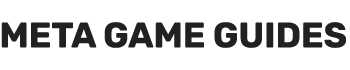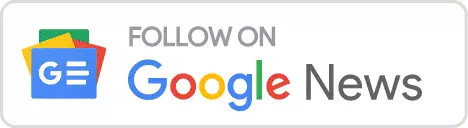In this post, you will find everything you need to know about Fallout 4 console commands and cheats. A 2015 action role-playing game developed by Bethesda Game Studios and published by Bethesda Softworks, Fallout 4 is set in a dystopian future. Fallout 4 is the fourth game in the series and was released worldwide on November 10, 2015, for Microsoft Windows, PlayStation 4, and Xbox One.
How to Use Fallout 4 Console Commands
All you have to do to bring up the console in Fallout 4 is press your keyboard’s tilde (~) key. You can then input console commands by following the syntax shown in the tables below.
Command Types
The commands on this page will appear in two types, and their formatting is as follows:
- target.command‚ ? Targeted commands. These will either be listed here with‚ targetID‚ or‚ player‚ as a target.
- Targeted commands also work by selecting the target with the mouse or using prid <refID> before the command.
- command ? Untargeted commands.
In some cases, commands can either be used with a target or without one, resulting in a global or targeted effect.
Fallout 4 Character & Game cheats and console commands
| Command Name | Command Syntax | Command Description |
|---|---|---|
| activate | activate | This command will activate an item that usually requires activation via a switch or button. Target Command |
| addItem | additem item id amount silent | This command can add a specified amount of any item to the inventory of an NPC, player, or any other target with an inventory. |
| AddToFaction | addtofaction faction id friend / ally | This command adds the target to the faction with the specified ID as either an ally or a friend. Target Command |
| attachMod | attachmod modification id | This command will attach the mod specified by its base ID to the targeted item. Target Command |
| caqs | caqs | This cheat will complete every single quest in Fallout 4. All quest items and quest-related achievements will also be granted at this time. The sheer amount of items and achievements often causes the game to crash during execution. |
| CenterOnCell | centeroncell cell id | This command will teleport your character to the cell with the specified cell ID. |
| cf “ObjectReference.AddItem” | cf “objectreference.additem” reference id amount silent | This command is similar to the addItem command but can be used to add items to inventories specified by their reference ID, not just their item ID. A reference ID is a unique ID assigned to any item/object/etc, as soon as it is spawned into the world. You can find the reference ID of an item/object by clicking on it in your game while the console is open. |
| cf “ObjectReference.AttachModToInventoryItem” | cf “objectreference.attachmodtoinventoryitem” item id modification id | This command adds a mod to a specified item. The item should be in the inventory of the specified target. Target Command |
| cf “ObjectReference.RemoveModFromInventoryItem” | cf “objectreference.removemodfrominventoryitem” item id modification id | This command removes a modification from the specified item in the target’s inventory. |
| CFG “Game.AddPerkPoints” | cfg “game.addperkpoints” amount | This command adds the specified amount of perk points. |
| CharacterLight | characterlight on / off / rim lighting strength | You can use this command to enable, disable and edit rim lighting on character models. |
| Clear | clear | This command clears the console of all existing messages. |
| ClearScreenBlood | clearscreenblood | This command removes all visual effects like blood, dust, etc. from your screen. |
| Command Name | Command Syntax | Command Description |
| CompleteAllObjectives | completeallobjectives quest id | This command will complete all existing objectives for the quest with the specified ID. |
| CompleteQuest | completequest quest id | This cheat will instantly complete the quest with the specified ID for your character. |
| disable | disable | This command will hide the targeted object, item, or NPC. |
| drop | drop item id amount | This command removes a specified item (and, optionally, an amount) from the target’s inventory and places the item(s) on the floor near the target. |
| enable | enable | This command will show the targeted object, item, or NPC (if previously disabled). Target Command |
| equipItem | equipitem item id | This command equips the target with the specified item. The item must be in the inventory of the target. Target Command |
| fDiffMultLegendaryChance_ | fdiffmultlegendarychance_legendary chance | You can use this command to change the chance of a legendary enemy spawning. |
| forceav | forceav variable id value | This command will forcefully set the value of a specified variable. This command sets the variable to the value specified and ignores all other modifiers, such as gear. |
| ForcePathFailure | forcepathfailure | If the targeted NPC is currently following a path, this command will make the NPCs path fail. The path it is attempting to follow will be re-calculated, and it will not attempt to follow the same path as before. |
| ForceRepath | forcerepath | If the targeted NPC is currently following or calculating a path, this command will force that path to be recalculated. Helpful in getting NPCs unstuck/finding a new way to a location if they take an improper route. |
| forceweather | forceweather weather id | This cheat forcefully changes the weather instantly. |
| getav | getav variable id | This command will print the target’s current value of the specified variable to the console. Target Command |
| getgs | getgs game setting | This command prints the value of the specified game setting to the console. |
| GetPlayerGrabbedRef | getplayergrabbedref | This command prints the reference ID of the item you are currently holding. |
| getPos | getpos x / y / z | This command will print the current coordinate of the targeted item along the specified axis. Target Command |
| getScale | getscale | This command will print the current scale of the targeted object/item/NPC. Target Command |
| GetSelectedRef | getselectedref | This command prints the console’s selected object/item/NPC reference ID. |
| GetStage | getstage quest id | This cheat will print the current stage in the specified quest. |
| help | help “search term” search type form id | You can use this command to search for functions, item codes, IDs for NPCs/objects, settings, and much more. See argument explanation for details. |
| isessential | isessential | This command will print 1 in the console if the target is essential and 0 if the target is not essential. An essential target (usually an NPC) cannot be permanently killed. |
| kah | kah | This command kills all hostile NPCs in your proximity (the cells of the currently loaded map). |
| kill | kill | As its name might suggest, this command kills the target (sets their health to 0). |
| killall | killall | This command will kill all non-essential NPCs within your proximity (currently loaded map cells). Note that essential NPCs and companions will not be killed when using this command. |
| LoadGame | loadgame load file name | This command will load the specified save file. |
| lock | lock level requirement | This command will lock doors, safes, containers, and terminals. The lock requirements can be customized using the level requirement argument. Target Command |
| markForDelete | markfordelete | This command will permanently delete the game’s target (not just hide it). |
| modav | modav variable id value | This command will modify the value of a specified variable. Target Command |
| modPos | modpos x / y / z position | This command can add and subtract numbers from the position of an object, NPC, or item along the X, Y or Z-axis. Target Command |
| moveto | moveto reference id | This command will teleport the target to the player/NPC/object with the specified ID. Target Command |
| MoveToQuestTarget | movetoquesttarget quest id | This command will teleport your character to the current target of the specified quest. |
| openActorContainer 1 | openactorcontainer 1 | This command will open an interface showing the target’s inventory and equipped items. You can move contents into your player’s inventory by dragging them into your own. Some equipped clothing items like outfits will not be shown in this interface, but armor, etc. |
| PickByRefId | pickbyrefid reference id | This command selects the item/object/NPC with the specified reference ID. |
| PickLastRef | picklastref | This command will select the last object/item/NPC you selected. If you last spawned something (e.g., an item), this will be selected rather than what you had selected before spawning it. |
| PlaceThere | placethere base id amount distance direction | This command will place the object with the specified base ID in the cursor’s location. You can optionally provide more arguments to change where it will be positioned. |
| player.addItem | player.additem item code amount silent | This command will add the item of the specified ID to your inventory. You can also specify an amount, which will make the command give you that amount of the item. No confirmation message will be shown if you specify a one at the end of the command (silent). |
| player.addperk | player.addperk perk id | This command will give your character the perk with the specified ID. |
| player.forceav | player.forceav character variable id value | This command will forcefully set the specified player variable to the specified value. The difference between this command and setav is that this command will set the value of the player variable irrespective of all modifiers, such as gear. |
| player.getav | player.getav character variable id | This command will print to console the value of the specified player variable. For a list of player variable IDs, please see this page. |
| player.kill | player.kill | This command will set your health to 0, killing you. |
| player.modav | player.modav character variable id value | This cheat is similar to the setav command, but instead of setting the player variable to the specified value, it will add the value to the existing value. |
| player.moveto | player.moveto item/NPC/object id | This command will teleport your character to the NPC, object, or item with the specified ID. |
| player.PlaceAtMe | player.placeatme item id amount quality | This command will spawn an item, character (NPC), creature, or object in front of your player. |
| player.removeAllItems | player.removeallitems | This command will clear your character’s inventory (remove all items). |
| player.removeItem | player.removeitem item code amount | As the name would suggest, this command removes the specified item from your inventory. If an amount is specified, it will remove that amount from the item. |
| player.removeperk | player.removeperk perk id | The command will remove the perk with the specified ID from your character. |
| player.resethealth | player.resethealth | This command will restore your health to its maximum (100%) level. |
| player.setav | player.setav character variable id value | This command will set the specified player variable to the specified value. |
| player.setlevel | player.setlevel level | Use this cheat to set your character’s level to the level specified. |
| player.setrace | player.setrace race id | This cheat will change the race of your Fallout character relative to the specified race. Use human’ to return to standard form. NOTE: You may experience issues switching races if your character does not have default appearance settings. Use the showlooksmenu’ command to change your character’s looks. |
| player.sexchange | player.sexchange | This command will switch your character’s gender from male to female and vice versa. |
| QuitGame | quitgame | This command, as the name would suggest, will exit the game. |
| recycleactor | recycleactor | This command resets your targeted (selected) NPC to how they were when they first spawn (it will also revive NPCs). If used on a container, the container’s contents will be cleared. If used on an object, it will move the object to the position at which it spawned naturally. |
| ResetQuest | resetquest quest id | This command can be used to return to the start point and restart an already completed (or already partially completed) quest. NOTE: Sometimes, this command can result in a bug that prevents you from progressing in the reset quest again. |
| RunConsoleBatch | runconsolebatch file name | This cheat will execute a list of commands in the specified file. It looks for the file in the root game directory (the game’s main folder). You do not need to specify the file ending (e.g., .txt’), just the file name. |
| SaveGame | savegame save file name | This command will save your current game/progress to the specified file. |
| scrapall | scrapall | This command will scrap all items/objects that can be scrapped within the map cells that are currently loaded. |
| screenshot | screenshot | This command will take a screenshot of your current screen |
| set gameday to | set gameday to day | This command changes the day of the month in-game (1-31). |
| set gamehour to | set gamehour to hour | This command changes the time of day (0-24 hours). |
| set gameyear to | set gameyear to year | This command changes the current year in-game. |
| set timescale to | set timescale to seconds | This command changes how many seconds pass in-game for a second in real life. The default is 20, meaning every second in real life, 20 seconds in Fallout pass. |
| SetCameraFOV | setcamerafov third person fov first person fov | This command can set the first and third-person fields of views (FOVs). A field of view is how wide your character can see. |
| SetConsoleOuputFile | setconsoleouputfile file name | This command is incorrectly spelled in the game: missing a T in Output. This command will log the console’s output in the text to the specified file. |
| SetGlobalTimeMultiplier | setglobaltimemultiplier multiplier | This command can speed up or slow down the pace at which the game runs: a multiplier of 0.5 would make the game run in slow motion at half the usual rate, and a multiplier of 2 would make it run twice as fast. |
| setpv | setpv papyrus property name value | This command can be used to change a Papyrus property value. |
| SetStage | setstage quest id stage # | This cheat can advance (or return) to a specified stage in a quest. |
| SetUfoCamSpeedMult | setufocamspeedmult speed | This command can be used to change the speed of the flycam mode’s camera speed. |
| setweather | setweather weather id | This cheat changes the game weather gradually – as if it were changing naturally. |
| ShowAllMapMarkers | showallmapmarkers enable / disable | Toggles all map markers on and off. |
| showlooksmenu player 1 | showlooksmenu player 1 | This command will open up the looks menu to change your character’s look (e.g., hair, eyes, etc.). |
| ShowQuestObjectives | showquestobjectives quest id | This command prints a list of all objectives for the quest with the specified ID. If you do not specify a quest ID, a list of objectives for all quests in the game will be printed to the console. |
| ShowQuestStages | showqueststages quest id | This command will print a list of all stages (completed and uncompleted) of the quest with the specified ID: helpful in finding out quest stage numbers. |
| ShowQuestVars | showquestvars quest id | This command will print a list of variables used by the specified quest. |
| showspecialmenu | showspecialmenu | This command opens up the special menu. The special menu can change your character’s name and modify S.P.E.C.I.A.L. points. |
| sqt | sqt | SQT stands for Show Quest Target: this command will print a list of targets for your current quests. The quest IDs of these quests will also be printed to the console. As a result, this command is commonly used to find out quest IDs. |
| tfow | tfow | This cheat enables and disables (toggles) fog of war (FoW) on the map you are currently playing. |
| ToggleCollision | togglecollision | This command toggles (enables and disables) noclip mode. In no clip mode, your character does not collide with solid objects in the world; this allows you to move through walls, etc. This command helps get unstuck from a location and usually accessing out-of-bounds locations. |
| ToggleFlyCam | toggleflycam freeze | This command toggles (enables and disables) flycam (freecam) for your character. In flycam mode, the camera becomes disconnected from your character: you can move it about to explore the world around your character (which will stay where it was when you enabled fly cam mode). After disabling flycam mode, your camera will return to its original position and control the character again. |
| ToggleGamePause | togglegamepause | This command toggles (enables and disables) the game pause. When paused, the game is frozen; after resuming, the game continues from the second before it was paused. |
| ToggleGodMode | togglegodmode | This command toggles (enables and disables) god mode for your character. In god mode, your character is invincible, meaning you cannot take damage (from everything, including radiation, oxygen, etc.). |
| ToggleGrass | togglegrass | This command will toggle the visibility of grass, meaning grass will be hidden after executing this command for the first time (rerun it to show grass again). |
| ToggleImmortalMode | toggleimmortalmode | This cheat toggles (enables and disables) immortal mode for your character. In immortal mode, your character will still take damage but cannot die as your health will never reach 0. |
| ToggleLODLand | togglelodland | This command enables and disables (toggles) the distant LOD display. |
| ToggleMenus | togglemenus | This command will hide the UI, including the console. To enable the UI again, type the command into the console again: note that the console hotkey will still open the console, even though you can’t see it (when the UI is hidden). |
| ToggleSky | togglesky | This command toggles (enables and disables) the rendering of the sky. |
| ToggleTrijuicing | toggletrijuicing | Allegedly enables/disables the Trilinear anisotropic filter. |
| ToggleWaterSystem | togglewatersystem | This command disables the visibility of water for a few seconds, after which you will need to execute the command again to hide the water. |
| ToggleWireFrame | togglewireframe | This command toggles (enables and disables) wireframe mode. Wireframes are drawn around models (characters, objects, etc.) rather than their usual textures in wireframe mode. This creates a very unique/spoofy visual effect. The GUI is not affected by this cheat. |
| UpdateGodraySettings | updategodraysettings setting / on / off value | This command can be used to enable and disable God-Ray, or to change the value of a specified god ray setting. |
Fallout 4 Targeted Console Commands List
| Command Name | Command Syntax | Command Description |
|---|---|---|
| activate | activate | This command will activate an item that usually requires activation via a switch or button. Target Command |
| addItem | additem item id amount silent | This command can add a specified amount of any item to the inventory of an NPC, player, or any other target with an inventory. |
| AddToFaction | addtofaction faction id friend / ally | This command adds the target to the faction with the specified ID as either an ally or a friend. Target Command |
| attachMod | attachmod modification id | This command will attach the mod specified by its base ID to the targeted item. Target Command |
| cf “ObjectReference.AddItem” | cf “objectreference.additem” reference id amount silent | This command is similar to the addItem command but can be used to add items to inventories specified by their reference ID, not just their item ID. A reference ID is a unique ID assigned to any item/object/etc. when it is spawned into the world. You can find the reference ID of an item/object by clicking on it in your game while the console is open. |
| cf “ObjectReference.AttachModToInventoryItem” | cf “objectreference.attachmodtoinventoryitem” item id modification id | This command adds a mod to a specified item. The item should be in the inventory of the specified target. Target Command |
| cf “ObjectReference.RemoveModFromInventoryItem” | cf “objectreference.removemodfrominventoryitem” item id modification id | This command removes a modification from the specified item in the target’s inventory. Target Command |
| CFG “Game.AddPerkPoints” | cfg “game.addperkpoints” amount | This command adds the specified amount of perk points. |
| disable | disable | This command will hide the targeted object, item, or NPC. Target Command |
| drop | drop item id amount | This command removes a specified item (and optionally, an amount) from the target’s inventory and places the item(s) on the floor near the target. Target Command |
| enable | enable | This command will show the targeted object, item, or NPC (if previously disabled). Target Command |
| equipItem | equipitem item id | This command equips the target with the specified item. The item must be in the inventory of the target. Target Command |
| forceav | forceav variable id value | This command will forcefully set the value of a specified variable. This command sets the variable to the value specified and ignores all other modifiers. If you were to set your sneak to 5 using this command and had +15 sneak from clothing, you would still have 5 points in Sneak. If you were to set your sneak to 5 using the setav command, you would have 20 sneaks with clothing that offered +15. Target Command |
| ForcePathFailure | forcepathfailure | If the targeted NPC is currently following a path, this command will make the NPCs path fail. The path it is attempting to follow will be re-calculated, and it will not attempt to follow the same path as before. Target Command |
| ForceRepath | forcerepath | If the targeted NPC is currently following or calculating a path, this command will force that path to be recalculated. Useful for getting NPCs unstuck/finding a new way to a location if they are taking an improper route. Target Command |
| getav | getav variable id | This command will print the target’s current value of the specified variable to the console. Target Command |
| getgs | getgs game setting | This command prints the value of the specified game setting to the console. |
| GetPlayerGrabbedRef | getplayergrabbedref | This command prints the reference ID of the item you are currently holding. |
| getPos | getpos x / y / z | This command will print the current coordinate of the targeted item along the specified axis. Target Command |
| getScale | getscale | This command will print the current scale of the targeted object/item/NPC. Target Command |
| GetSelectedRef | getselectedref | This command prints the selected object/item/NPC reference ID to the console. |
| isessential | isessential | This command will print 1 in the console if the target is essential and 0 in the console if the target is not essential. An essential target (usually an NPC) cannot be permanently killed. Target Command |
| kah | kah | This command kills all hostile NPCs in your proximity (the cells of the map that are currently loaded). |
| kill | kill | As its name suggests, this command kills the target (sets their health to 0). Target Command |
| killall | killall | This command will kill all non-essential NPCs within your proximity (currently loaded map cells). Note that essential NPCs and companions will not be killed when using this command. |
| lock | lock level requirement | This command will lock doors, safes, containers, and terminals. The lock requirements can be customized using the level requirement argument. Target Command |
| markForDelete | markfordelete | This command will delete the target from the game (permanently, not just hide it). Target Command |
| modav | modav variable id value | This command will modify the value of a specified variable. Target Command |
| modPos | modpos x / y / z position | This command can add and subtract numbers from the position of an object, NPC, or item along the X, Y or Z-axis. Target Command |
| moveto | moveto reference id | This command will teleport the target to the player/NPC/object with the specified ID. Target Command |
| openActorContainer 1 | openactorcontainer 1 | This command will open an interface showing the target’s inventory and equipped items. You can move contents into your player’s inventory by dragging them into your own. Some equipped clothing items like outfits will not be shown in this interface however, armor, etc. is. Target Command |
| PickByRefId | pickbyrefid reference id | This command selects the item/object/NPC with the specified reference ID. |
| PickLastRef | picklastref | This command will select the last object/item/NPC you selected. If you last spawned something (e.g., an item), this will be selected rather than what you had selected before spawning it. |
| PlaceThere | placethere base id amount distance direction | This command will place the object with the specified base ID in the cursor’s location. You can optionally provide more arguments to change where it will be positioned. |
| recycleactor | recycleactor | This command resets your targeted (selected) NPC to how they were when they first spawn (it will also revive NPCs). If used on a container, the container’s contents will be cleared. If used on an object, it will move the object to a position at which it spawned naturally. Target Command |
| removeAllItems | removeallitems recipient id | This command will remove all items from the inventory of the target. If you specify a recipient ID as an argument, the items will be moved from the target to the recipient’s inventory. Target Command |
| removefromallfactions | removefromallfactions | This command removes the target from all factions they are currently a member of. Target Command |
| RemoveFromFaction | removefromfaction faction id | This command removes the target from the faction with the specified ID. Target Command |
| removeItem | removeitem item id amount | This command can remove an item from a player’s inventory, NPC, or any other target with an inventory. Target Command |
| removeMod | removemod modification id | This command will remove the mod specified by its base ID from the targeted item. |
| ResetAI | resetai | This command will reset the AI of the targeted NPC – useful for fixing NPCs that are broken/not working as intended. Target Command |
| resurrect | resurrect | This command will bring a dead NPC back to life after it has died. Target Command |
| setally | setally faction id 1 faction id 2 friend / ally friend / ally | This command will make two factions become allies or friends with each other. |
| setav | setav variable id value | This command can be used to set the value of the specified variable. Target Command |
| setcommandstate | setcommandstate command state | This command allows you to change the command state of your targeted NPC. A command state of 1 allows you to control an NPC similarly to that of a companion, even if they are outside of your settlement. Target Command |
| setenemy | setenemy faction id 1 faction id 2 neutral / enemy neutral / enemy | This command will make two factions either neutral or enemies of each other. |
| setessential | setessential npc id essential status | This command changes the ‘essential status’ of the NPC with the specified ID. When an NPC is essential, it cannot be killed. |
| setgs | setgs game setting value | This command can change (set) the value of a specified game setting. |
| setPos | setpos x / y / z position | This command can set the position of an object, NPC, or item along the X, Y or Z-axis. Target Command |
| setScale | setscale multiplier | This command will set the scale of your targeted object/item/NPC. This can be used to make targets bigger and smaller. You may need to enable and disable the target for changes to apply (see the .enable and .disable commands). Target Command |
| sexchange | sexchange | This command will change the sex of the target. If the target is female, they will become male; if the target is male, they will become female. It is not recommended that you use this command on targets that are required for quests and cannot be re-spawned because it can often cause problems. Target Command |
| ShowBarterMenu | showbartermenu discount % | This command opens up the Barter Menu, which allows you to barter with nearby NPCs. Target Command |
| showInventory | showinventory show modifications | This command prints a list of the items in the target’s inventory to the console. Target Command |
| SpawnDupe | spawndupe | This command spawns a duplicate of the targeted item/object/NPC. Target Command |
| tai | tai | This command will enable or disable (toggle) AI for the target. Usually, any target with a disabled ID will freeze until their AI is re-enabled. Target Command |
| tdetect | tdetect | This command can be executed as a targeted command – if you select a target before executing this command, the effect of this command will be applied to your target only. Otherwise, its effect will be applied to all actors. This command toggles (enables and disables) AI detection. With AI detection disabled, actors/NPCs will be unaware of your actions (so they will not react to things you do). |
| ToggleCombatAI | togglecombatai | This command will toggle (enable or disable) the combat AI for the target. When combat AI is disabled, NPCs will have usual behavior for anything that isn’t combat-related. They will not be able to attack you (or do anything related to their combat AI). Target Command |
| ToggleControlsDriven | togglecontrolsdriven | This command will put you in control of the target character. Execute the same command again to stop controlling the character. As this doesn’t take you out of control of your player’s character, you will need to execute player.tc; otherwise, your inputs will apply to your player and the target you control. Target Command |
| unequipAll | unequipall | This command unequips all items currently equipped by the target and places them in the target’s inventory. Target Command |
| unequipItem | unequipitem item id | This command unequips the item with the specified ID from the target and places it in the target’s inventory. Target Command |
| unlock | unlock | This command will unlock the targeted door, safe, container, or terminal. Target Command |
| removeMod | removemod modification id | This command will remove the mod specified by its base ID from the targeted item. |
| setScale | setscale multiplier | This command will set the scale of your targeted object/item/NPC. This can be used to make targets bigger and smaller. You may need to enable and disable the target for changes to apply (see the .enable and .disable commands). Target Command |
| getScale | getscale | This command will print the current scale of the targeted object/item/NPC. Target Command |
| getPos | getpos x / y / z | This command will print the current coordinate of the targeted item along the specified axis. Target Command |
| setPos | setpos x / y / z position | This command can set the position of an object, NPC, or item along the X, Y or Z-axis. Target Command |
| modPos | modpos x / y / z position | This command can add and subtract numbers from the position of an object, NPC, or item along the X, Y or Z-axis. Target Command |
| lock | lock level requirement | This command will lock doors, safes, containers, and terminals. The lock requirements can be customized using the level requirement argument. Target Command |
| unlock | unlock | This command will unlock the targeted door, safe, container, or terminal. Target Command |
| activate | activate | This command will activate an item that usually requires activation via a switch or button. Target Command |
| markForDelete | markfordelete | This command will delete the target from the game (permanently, not just hide it). Target Command |
| setOpenState | setopenstate 0 / 2 | This command can set the open state of an object like a door. A state of 0 is closed, and a state of 2 is open. |
| setOwnership | setownership | This command will make you the owner of the targeted item/object. |
| setAngle | setangle x / y / z degrees | This command will change the angle of the target. |
| modAngle | modangle x / y / z degrees | This command will modify the angle of the target by the specified amount. |
| getAngle | getangle x / y / z | This command will print the angle of the target’s specified axis to the console. |
How to Find Item & NPC IDs in Fallout 4
Many of these commands require you to know how to get the IDs of items, NPCs, and the names of locations and factions. A character or item’s ID can be viewed by clicking on it while the console is open. Looking up commands and IDs can also be helpful, using the help command:
- help‚
‚ ‚
coc qasmoke: This command teleports you to a room with several boxes that contain every single item in the game. Surreal, but an excellent way to find item IDs. You can find an item ID by entering the console and clicking on the item in the game world with your mouse.
Character Altering Fallout 4 console commands
This subset of console commands will alter your character’s attributes.
- showlooksmenu player 1: Reopens the character customization menu so you can change your look.
- player.setrace race id : Change your race. Remember that using this command with most race ids will cause a crash.
- player.resethealth: Resets your health.
- setgs fJumpHeightMin number : Modifies your minimum jump height. Setting it too high will cause the falling damage from your own jump to kill you unless you turn on god/immortal mode.
- tdetect : The AI won’t detect you anymore. Steal to your heart’s content.
- player.modav skill number: Increase/Decrease the specified skill by number.
- player.setav character variable number : Sets a character trait to a new value. Unlike modav, this will unlock perks when you change your stats.
- player.setav speedmult number: This will multiply your speed with the number you specify, allowing you to move ultra fast or ultra slow if you select a multiplier between 0 and 1.
- player.setlevel number: Changes the player level to the number specified.
- player.additem item ID number: With this command, you can add any item to your inventory. Use the help function as instructed above to find the item IDs.
NPC Manipulating Fallout 4 console commands
You can use the command
- tai : Turns AI off, negating any possible interaction with the NPCs.
- tcai : Turns combat AI off.
- killall : Kills everyone in the proximity of your character, apart from companions and other characters deemed too vital to die. These characters will enter an injured state, and you will have to heal them.
- kill insert ID: Kills the creature with the ID you provide. Alternatively, click on an NPC with the console open and type ‘kill.’
- resurrect insert ID: Brings the creature with the ID you supply back to life. Alternatively, select a dead NPC with the console open and type ‘resurrect.’
- recycleactor: Resets a character.
- setscale number from 1 to 10: Can be use on both the player or a target NPC to modify their size.
- sexchange: Changes the targeted NPC’s gender. Avoid changing the gender of vital characters.
- getav CA_affinity: Get the affinity level of your current companion.
- setav CA_affinity number: Sets your companion’s affinity level to a number.
- modav CA_affinity number ? Adds a number to your companion’s affinity level.
- unequipall: Unequip all items from the selected NPC.
How to change factions with Fallout 4 console commands
In Fallout 4 you can alter both the factions of your character and NPCs:
- player.AddToFaction faction id 0 or 1 : Become allied with a faction. Alternatively, remove the ‘player’ prefix, which will affect the targeted NPC. 0 is friendly, and 1 is allied.
- player.RemoveFromFaction faction id : Remove yourself from a faction. Alternatively, remove the ‘player’ prefix, which will affect the targeted NPC.
- removefromallfactions: Removes the target from all factions.
- setally faction id faction id 0 or 1 0 or 1 : Make two factions friendly (0) or allied (1).
- setenemy faction id faction id 0 or 1 0 or 1 ?Make two factions neutral (0) or enemies (1).
Fallout 4 Quest Console Commands & Game Completion
- completeallobjectives Quest ID: Complete all current objectives in a quest.
- completequest Quest ID : Complete a quest.
- resetquest Quest ID ? Reset a quest.
- caqs: This completes every step of the primary quest, effectively completing the game for you. WARNING: Don’t use it if you want to avoid spoiling the entire game for yourself.
Originally posted 2022-11-25 00:00:01.
- Sextant Shield Systems 20T Hauler Cargo Hold: Starfield - April 24, 2024
- Sextant Shield Systems 30T Hauler Cargo Hold: Starfield - April 24, 2024
- Sextant Shield Systems 400CM Ballast Cargo Hold: Starfield - April 24, 2024